Configuring the FBX SDK for Windows
Downloading and installing the FBX SDK
To download and install the FBX SDK on WIndows:
- Go to http://www.autodesk.com/fbx.
- Navigate to the Downloads page, and follow any instructions.
- Find the version of FBX SDK for Windows.
- Download the distribution file for Windows to your computer. The distribution file is a setup program.
- Run the setup program, and follow the instructions.
- The setup program lets you specify a destination folder. Specify a folder which is new or empty. In this topic, it is called as <yourFBXSDKpath>, your distribution directory for FBX SDK.
You can read the <yourFBXSDKpath>\readme.txt file. The readme.txt file contains detailed information about changes in FBX SDK since the previous version, as well as any last-minute documentation.
- The setup program does not modify the Windows registry or the Windows start menu.
- You can have more than one version of the FBX SDK installed on your computer, provided you install each version in a separate folder.
Uninstalling the FBX SDK
To remove the FBX SDK from your computer:
- Run <yourFBXSDKpath>\uninstall.exe.
Runtime libraries for Windows
Make sure to use the appropriate runtime library for your version of Visual Studio, and for the processor architecture of your target application. The FBX libraries are organized into subdirectories under <yourFBXSDKpath>\lib according to their Visual Studio version, processor type, and build mode:
- <yourFBXSDKpath>\lib\<compiler_version>\<processor_type>\<build_mode>
- <yourFBXSDKpath>\lib\vs2012\x64\release
Each of those subdirectories contains several versions of the libraries, compiled with different flags. The following table presents the FBX SDK library filenames and their descriptions.
| Library File | Library Description | Required Runtime Library Option | Required Preprocessor Definition | Application Dependency |
|---|---|---|---|---|
| libfbxsdk.lib | Dynamic linking | FBXSDK_SHARED | fbxsdk-<version>.dll | |
| libfbxsdk-md.lib | Static linking | /MD | ||
| libfbxsdk-mt.lib | Static linking, multithread | /MT |
The following table provides a description of the relevant runtime library options. These descriptions can also be found at: http://msdn.microsoft.com/en-us/library/2kzt1wy3.aspx.
| Runtime Library Option | Description |
|---|---|
| /MT | Causes your application to use the multithread, static version of the run-time library. Defines _MT and causes the compiler to place the library name LIBCMT.lib into the .obj file so that the linker uses LIBCMT.lib to resolve external symbols. |
| /MD | Causes your application to use the multithread- and DLL-specific version of the run-time library. Defines _MT and _DLL and causes the compiler to place the library name MSVCRT.lib into the .obj file. Applications compiled with this option are statically linked to MSVCRT.lib. This library provides a layer of code that allows the linker to resolve external references. The actual working code is contained in MSVCR100.DLL, which must be available at run time to applications linked with MSVCRT.lib. |
Configuring Visual Studio
The instructions in this section are based on Visual Studio 2010.
To build and run the sample programs for the FBX SDK, see Building and Running the Sample Programs.
To create a new Visual Studio solution that uses FBX SDK:
- Start Visual Studio.
- To create a new project, choose New
 Project the File menu.
Project the File menu. 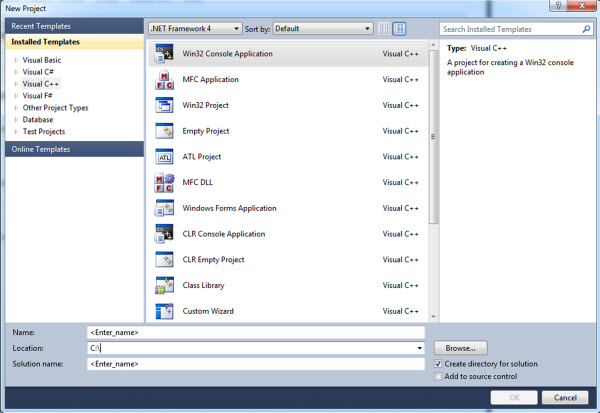
- Choose Visual C++
 Win32.
Win32.
- Continue as usual, then click Finish. The new project and solution appears.
- Right-click on the project, and select Properties. The Property Pages dialog appears.
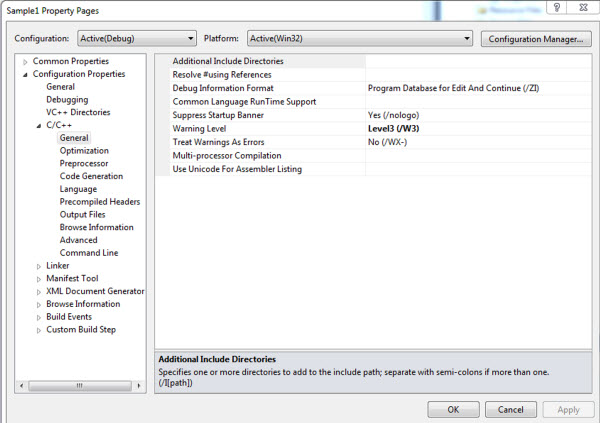
- In the property tree on the left of the Property Pages dialog, choose Configuration Properties
 C/C++
C/C++  General.
General.
- In the properties sheet on the right of the dialog, select <Edit> in the Additional Include Directories drop-down box. The Additional Include Directories dialog appears.
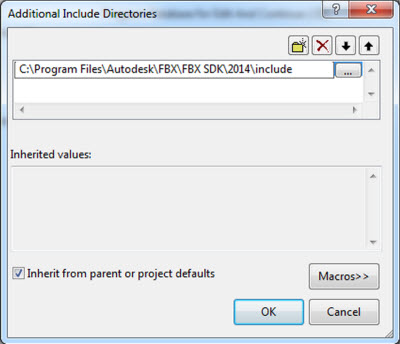
- In the list box on the top of the Additional Include Directories dialog, click the top blank line until you see a control to browse for directories.
- Use this control to add the full path for the <yourFBXSDKpath>\include directory and click OK.
- In the tree on the left of the Property Pages dialog, select Code Generation.

- In the property sheet on the right, choose the type of run-time library for your project in the Runtime Library drop-down box. The list corresponds to the Visual C++ compiler options: /MD, /MDd,/MT, /MTd, and so on. Not all compiler options are available for all versions of Visual Studio (see runtime libraries for Windows).
- In the Property Pages dialog box, choose Linker
 General.
General.
- In the Additional Library Dependencies drop-down box, select <Edit>. The Additional Library Directories dialog appears.
- Enter the full path for the <yourFBXSDKpath>\lib folder of the FBX SDK distribution.
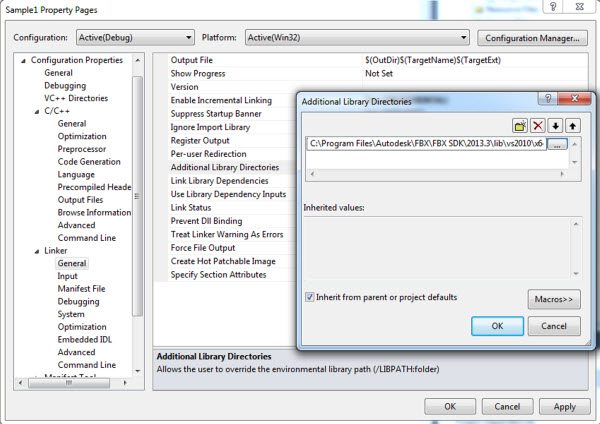
- In the Property Pages dialog box, choose Linker
 Input. In the Additional Dependencies drop-down box, select <Edit>. The Additional Dependencies dialog appears. Add the appropriate FBX SDK library.
For a table describing the available FBX SDK library files, see runtime libraries for Windows.
Input. In the Additional Dependencies drop-down box, select <Edit>. The Additional Dependencies dialog appears. Add the appropriate FBX SDK library.
For a table describing the available FBX SDK library files, see runtime libraries for Windows.
- In the previous step, if you selected a debug version of the FBX SDK library that
uses static linking, then you must do the following:
- In the Ignore Specific Default Library drop-down box, select <Edit>. The Ignore Specific Default Library dialog appears.
- Enter LIBCMT, and click OK.
- In the Additional Dependencies drop-down box, select <Edit>. The Additional Dependencies dialog appears.
- Enter wininet.lib, and click OK.
Important notes on preprocessor definitions for your projects
If you are using a dynamic library version of the FBX SDK, add FBXSDK_SHARED to the preprocessor definitions of your project. To do this in Visual Studio, right-click
on your project, select: Properties  Configuration Properties
Configuration Properties  C/C++
C/C++  Preprocessor, and edit the Preprocessor Definitions field.
Preprocessor, and edit the Preprocessor Definitions field.
- The KFBX_DLLINFO preprocessor definition is no longer required for the dynamic library versions.
- As of FBX SDK version 2012, the static libraries are built with _SECURE_SCL=1, which is the default value for Visual Studio 2010 and later. If you are using Visual Studio 2010 or later with an older version of the FBX SDK, you need to explicitly include _SECURE_SCL=0. If you are using Visual Studio 2008 with FBX SDK 2012 or later, you need to explicitly include _SECURE_SCL=1. Otherwise, you can omit _SECURE_SCL from your definitions.
