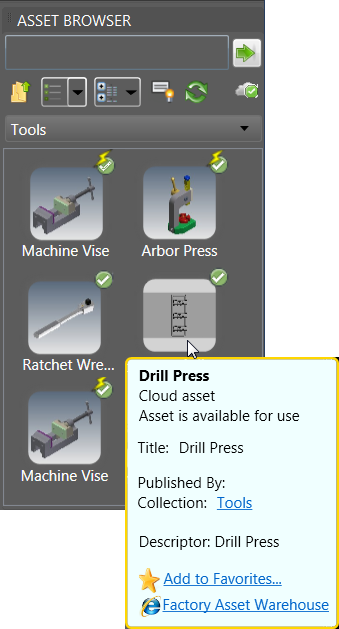Complete the following steps to publish an asset:
- On the Asset Builder tab, click Publish Asset
 in the Publish panel to open the Publish Asset dialog box:
in the Publish panel to open the Publish Asset dialog box: 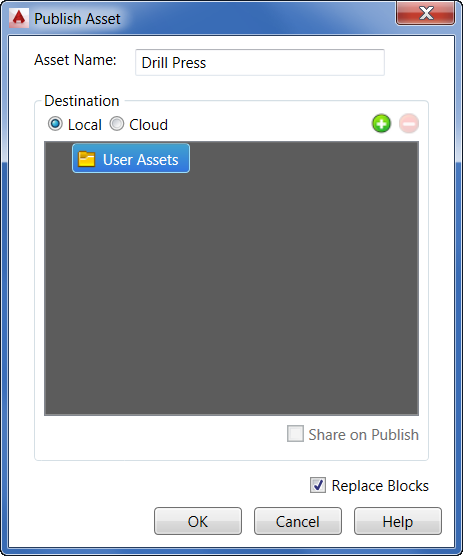
- Indicate where to publish the asset. By default, assets are published to the User Assets library. To specify a different folder for your published asset, right-click the User Assets folder and select New from the pop-up context menu or click
 . The new folder appears as a subfolder in the User Assets folder. Type the new folder name and press Enter. Note: If the list contains an empty folder, you can delete it by clicking
. The new folder appears as a subfolder in the User Assets folder. Type the new folder name and press Enter. Note: If the list contains an empty folder, you can delete it by clicking . You cannot delete a folder containing sub-folders. The Explore context menu option, accessed by right-clicking on a folder, opens the selected folder in Windows Explorer.
. You cannot delete a folder containing sub-folders. The Explore context menu option, accessed by right-clicking on a folder, opens the selected folder in Windows Explorer. - After specifying the default User Assets folder, or creating a new subfolder for the asset, indicate whether the asset is to be local or published to the cloud by selecting the Local or Cloud option button. Use the Add
 and Remove
and Remove  buttons to manage cloud folders.
buttons to manage cloud folders. - Select Share on Publish if you want share the asset with other users on the cloud. Leave this box cleared to keep the asset private. When an asset is shareable, other users can rate it or comment on it in the Factory Asset Warehouse. Note: Public sharing of assets can also be toggled on and off using the Factory Asset Warehouse.
- Leave the Replace Blocks check box checked if you want to automatically replace the block used to create the asset with the newly published asset.
- Click OK to add the asset to the Factory Assets library and close the Publish Asset dialog box.
- On the Asset Builder tab, click Finish Asset Builder
 in the Exit panel to exit the environment. A green check mark is added to the Published column in the Block Browser dialog box.
in the Exit panel to exit the environment. A green check mark is added to the Published column in the Block Browser dialog box. 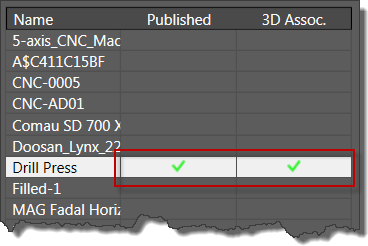
Once published, the asset becomes available for download in the Asset Browser. Access to the Factory Asset Warehouse is also provided through the browser for cloud-based assets.