Accessing the Asset Builder
- Open the AutoCAD Factory layout that contains the block you wish to convert to an asset and publish.
- On the Factory tab, in the Factory Assets panel, click Asset Builder
 .
. - The Block Browser dialog box appears listing every block defined in the current drawing.
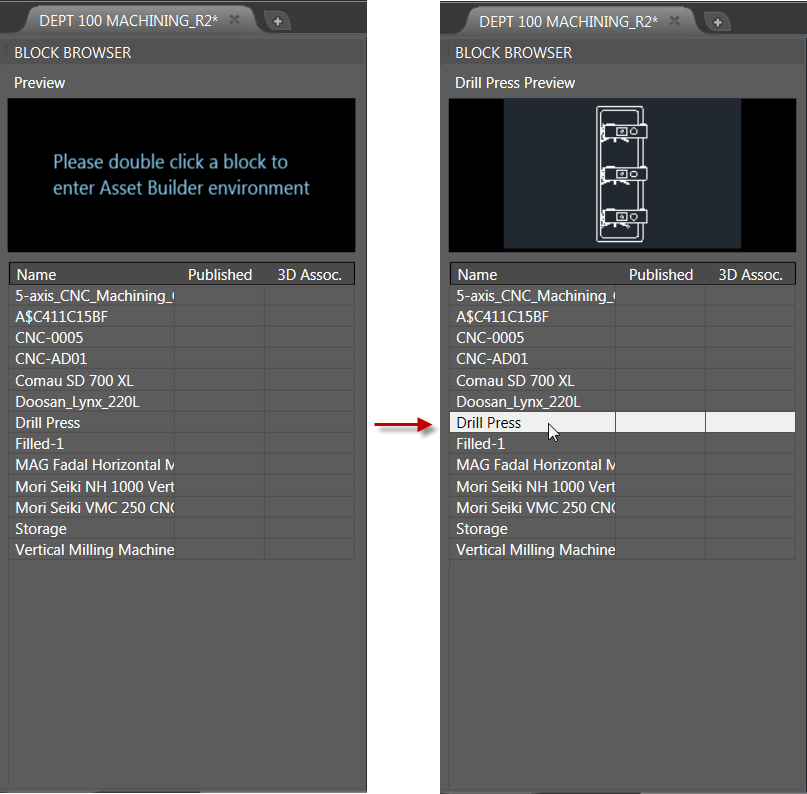
Double-click on the block you wish to convert to an asset and publish. Doing so enters the Asset Builder environment and the selected block appears in the Block Browser preview window as shown in the image above. The block is also highlighted in the graphics window. You can also access the Asset Builder by right-clicking on the block in the layout and selecting Factory > Asset Builder in the context menu.
- Click Asset Properties to assign asset properties for the selected block. See Assigning Asset Properties for details.
- Click Publish Asset to add this asset to your asset library.
- Click Finish Asset Builder when finished.