With layers, you can create, rename, turn visibility on/off, assign colors, and delete layers for your 3D assets in the Inventor Factory layout using a dialog box. Layers can also be imported from an existing DWG.
Access:
Factory tab
 Layout panel
Layout panel
 Layer Manager
Layer Manager

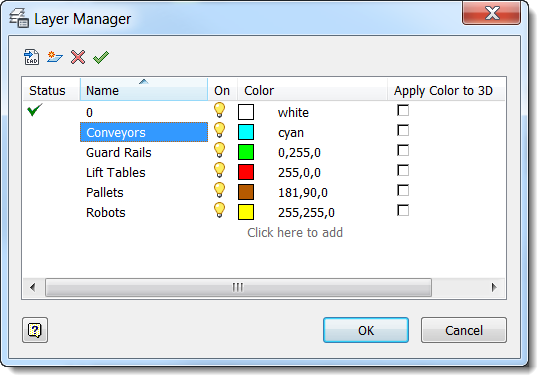

|
Click to create a new layer. The layer name appears in the layer list as Layer1. Type over Layer1 with the name you choose. A layer name may contain spaces but cannot include the following characters: < > / \ " : ; ? * | = '. |

|
Select a layer name from the layer list and click this button to set it current. |

|
Select a layer name from the layer list and click this button to delete it. Layer 0 cannot be deleted. Also, a layer containing any assets cannot be deleted. |

|
Click this button to display the Import Layers dialog box. Navigate to and select the drawing file (DWG) that contains the layers you wish to import into the current Inventor Factory layout. |

|
Indicates the layer is on and visible. Click this icon to turn off the layer. |

|
Indicates the layer is off and invisible. Click this icon to turn on the layer. |

|
Displays the color assigned to the layer. Click this button to display the color palette where you may assign or reassign a color to a layer. |

|
Apply the layer color to the assets in the layer. |