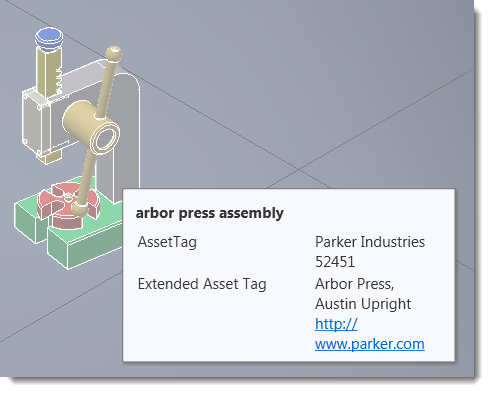
It is common practice in industry to assign an identifier or "brass tag" to a corporate asset. An asset tag is applied to a published asset or an imported model/assembly after it has been placed into a factory layout. You assign a tag from the AssetTag fields in the Factory Properties palette.
Factory Design Suite also provides the ability to add a descriptor using the Descriptor command when authoring and publishing an asset in the Asset Builder environment. A descriptor can contain additional information about an asset; such as type, part number, flow rate, etc.
Both asset tags and descriptors may contain multiple lines of text. Text appears by hovering the cursor over the asset.
You can use the standard AutoCAD block attribute editing commands like EATTEDIT, -ATTEDIT, and BATTMAN. Use the FIND command to help you locate asset tag and descriptor text in the AutoCAD graphics window.
For more information about font, height, and placement options for asset annotations, see the AutoCAD Factory Help topic: Changing Asset Tag and Descriptor Settings.
Creating an asset tag
- On the ribbon, click Palettes and select Factory Properties.
- In the layout, click on the asset for which you want to create an asset tag. The asset properties appear in the Factory Properties palette.
- Type the information in the
Asset Tag field. If the information does not fit in the field, click the ellipses (...) to open the Asset Tag window and enter the text. An
Extended Asset Tag field is also available for additional information. You can include internet links in your text.
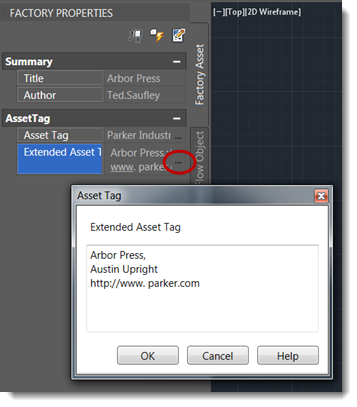
- Click the
Update icon
 at the top of the palette to apply the tag to the asset.
at the top of the palette to apply the tag to the asset.
- Hover your cursor over the asset in the layout to view the new tag information.
Editing an existing asset tag
- Open the Factory Properties palette.
- Click on the asset in the layout to view its properties in the palette.
- Makes changes to the Asset Tag and/or Extended Asset Tag field.
- Click the Update icon at the top of the palette.
Deleting asset tags
To delete an asset tag, complete the steps for editing an asset, but highlight and delete the tag text to clear the Asset Tag and Extended Asset Tag fields. Click the Update icon at the top of the palette to apply the change to the asset.