2D Factory layouts can be populated with associative factory assets. There are System Assets delivered with the Factory Design Suite; User Assets that you or someone else creates; and Cloud-based Assets that exist on a Cloud server and can be downloaded for use.
Placing System Assets
- On the Factory tab, in the Tools panel, click Palettes, and then select Asset Browser
 from the drop-down menu. The browser that displays can be moved, docked, or left floating.
from the drop-down menu. The browser that displays can be moved, docked, or left floating. - The browser has two view styles, Tree and Thumbnail. To change the view, at the top of the browser, click the down arrow on the Thumbnail/Tree Views buttons
 to expose the list and select the view style you want to use.
to expose the list and select the view style you want to use. - Double-click the System Assets folder to navigate to a particular asset.
- Right-click the browser thumbnail image and click Preview on the pop-up context menu to see the asset in the Preview window.
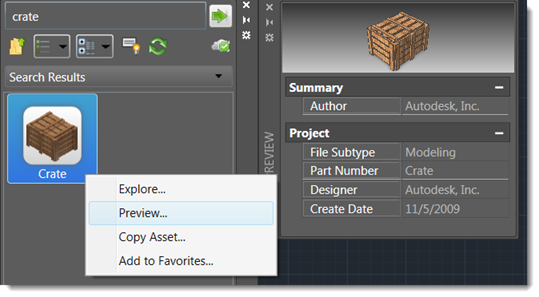
- To place an asset, click and drag the asset from the browser into the layout.
- The asset has a base point definition and is ready for you to specify that location in the layout. Click to place the asset.
- Specify a rotation value, if needed. Otherwise, press Enter.
- Continue to place copies of these assets or place other assets as needed.
- Press Enter to end the input.
Cloud-based assets
When you drag and drop a Cloud-based asset that has not been previously used, a download message appears. To use the asset, accept the download option and the asset is downloaded into the folder for placement in your layout.
Placing User Assets
- On the Factory tab, in the Tools panel, click Palettes, and then select Asset Browser from the drop-down menu.
- Double-click the User Assets folder to navigate to a particular asset.
- Any assets created with variations (called Asset Variants) in Inventor Factory appear with an icon similar to this at the upper left
 . The numeral indicates the number of variants available. Right-click over the asset to access the pop-up context menu. Then select the desired asset variant from the Factory > Asset Variant submenu.
. The numeral indicates the number of variants available. Right-click over the asset to access the pop-up context menu. Then select the desired asset variant from the Factory > Asset Variant submenu. - Follow the same steps that are used to place System Assets. To specify whether the asset uses imperial or metric units, right-click the browser thumbnail image and click Explore. The Open dialog box presents the asset folder in the Factory Asset Library where you find Imperial and Metric folders having versions of the asset based on those unit types. Open the folder to select the asset using that unit system.
Placing Assets with Connectors
It is occasionally necessary to connect one asset to another in a linear fashion. This is often the case with conveyors, safety fencing, walls, and so on. Assets can be defined with one or more connectors in Inventor Factory and then connected together when placed in the AutoCAD Factory layout.
In the example shown below, a straight conveyor asset has been placed into the layout and a curved conveyor asset is being added. The green dots at the ends of each asset indicate the connector locations as defined in Inventor Factory.
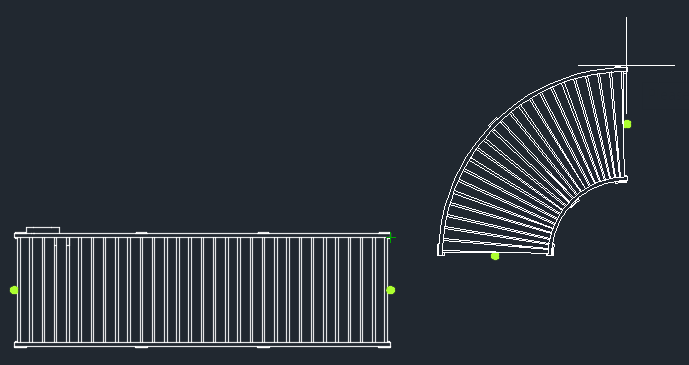
Connecting assets is quick and easy. Simply move the asset to be connected so that its green connector dot is near the connector dot on the other asset. The two assets snap together as shown below.

Searching for Assets
The asset search tool, located at the top of the Asset Browser, provides a continuously refined search.
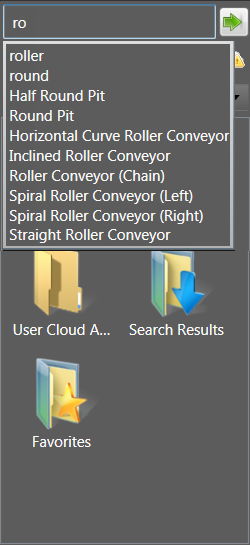
- In the Asset Browser, enter the component name or a parameter value into the Search field at the top of the browser. When searching on parameter values, the Name, Author, Category, Comments, Company, Keywords, and Title parameters are searched.
- As you enter text, a list of valid search terms dynamically displays.
- Select a search term or complete the search phrase and click the Search assets button
 . The search results display in the browser area below the browser controls.
. The search results display in the browser area below the browser controls.
Once a search is conducted, a Search Results folder is added to the Asset Browser. The folder contains the asset that was found. The component remains stored in the folder until the next search is conducted when it is replaced with the new search result. A component can be selected from the Search Results folder and placed in the factory layout.
Sorting Assets
You can expedite the search for an asset by sorting the assets by type, name, or modification date. You can also choose to display the sorted assets in an ascending (the default) or descending order. The sorting method you choose is persistent; that is, it remains in effect during subsequent sessions of AutoCAD Factory. Click the down-arrow on the Sort by icon just to the right of the Thumbnail/Tree Views buttons to display a drop-down menu of sorting options.
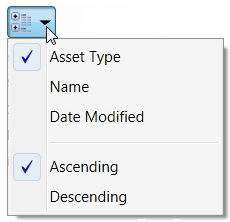
Saving Favorite Assets
The Favorites folder in the Asset Browser lets you add, or remove, frequently placed assets into a separate folder for quick and easy access. You can click and drag an asset directly from the Favorites folder onto the layout.
- Right-click on the asset and select Add to Favorites....
- Select the folder in which to place the asset and click OK.
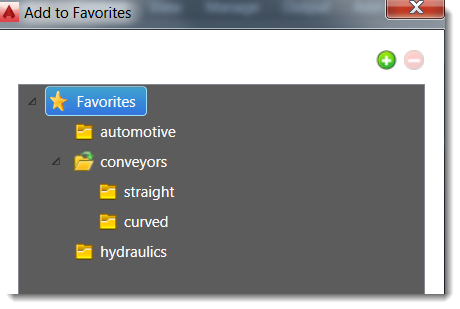
To add a new folder, click the green plus sign and type the new folder name. The folder is added to the level highlighted when you click the plus sign. For example, to add a new top level folder, click on Favorites and then click the plus sign. To create a folder within a folder, click on the folder's name before clicking the plus sign.
To delete a folder, click on it, and then click the red minus sign. Deleting a favorites folder does not delete the assets within that folder from system.
Finding an Asset's Library Location
If you ever need to find out where a placed asset is located in the asset library, perhaps to edit the asset or make copies, right-click on the asset in the layout and select Factory > Find in Library. The Asset Browser opens to the asset's location in the library. Right-click on the asset in the browser to view available options such as Explore, Preview, and Copy Asset.