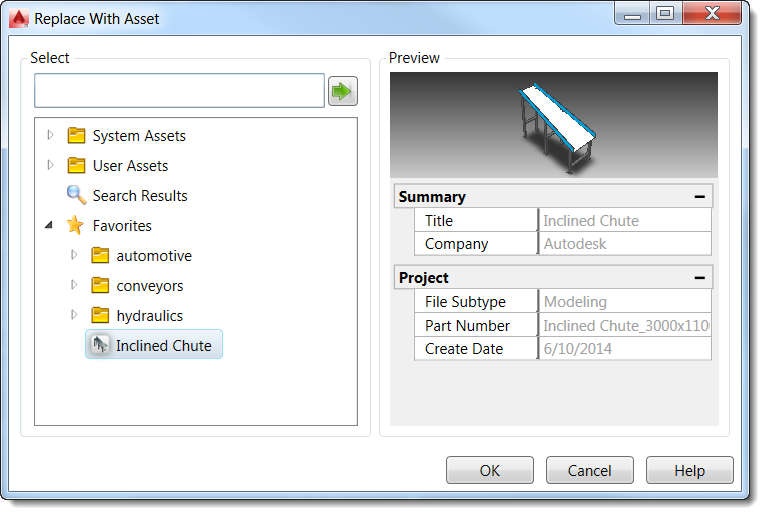The Replace option in the Factory context menu replaces a block or asset instance with an asset you select from the asset library. If, for example, you use placeholder assets in early layouts, the Replace feature offers an easy way to swap them out with finalized assets as the layout progresses.
Replace automatically places the asset to match the position of the original object. If both the object and the asset have defined insertion points, the asset is placed by matching the two insertion points together. If no insertion points are defined, the asset is positioned by matching the center points together.
Any attributes defined for a block are automatically converted to custom properties when replaced with an asset. If you are replacing an asset instance, custom properties are inherited by the new asset, including asset tags and extended asset tags. Layer definitions, if any, remain the same.
- Click on the object in the layout. If you want to replace multiple blocks or asset instances with the same asset, you can click on more than one object to multi-select.
- Right-click to view the context menu.
- Select
Factory, and then select
Replace with Asset.
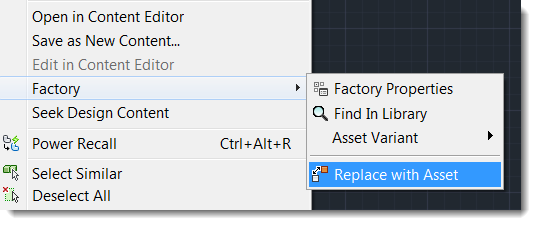
- Select an asset and click
OK.