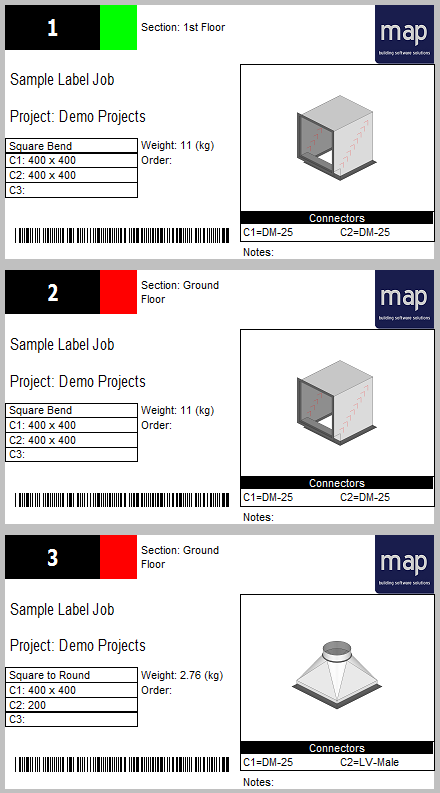A variety of preconfigured and default label types are available for selection within the Fabrication products. Labels can be used to apply to parts/items in preparation of both manufacturing and delivery. The label types that are supplied with the Fabrication products can all be adjusted to suit your specific site and project requirements.
Designing Labels
To access all pre-configured label types, select File  Print Layout
Print Layout  Labels
Labels  use the Label Type drop-down to select the desired label category.
use the Label Type drop-down to select the desired label category.
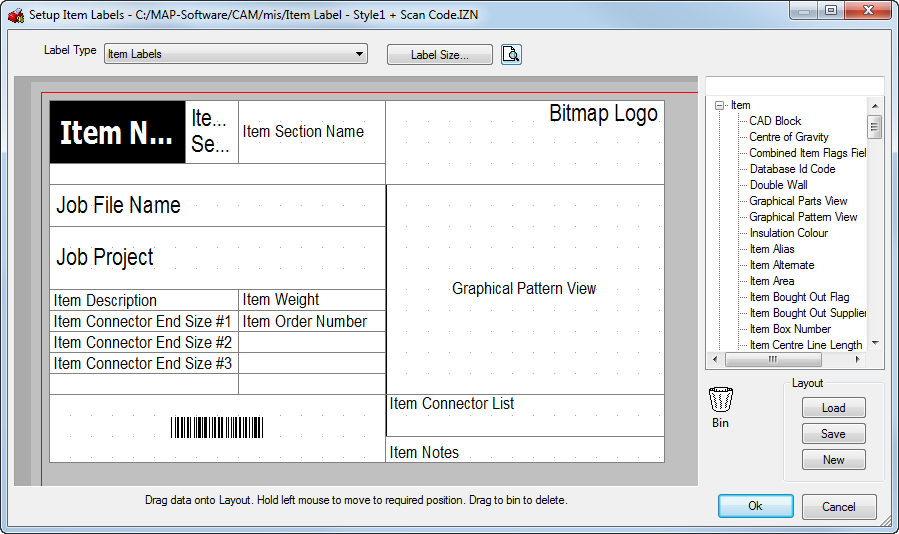
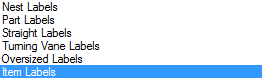
Each label type is specifically designed to display only relevant information. For example, Straight Labels will only display Straight items and can only be previewed if a Straight exists in the job.
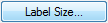
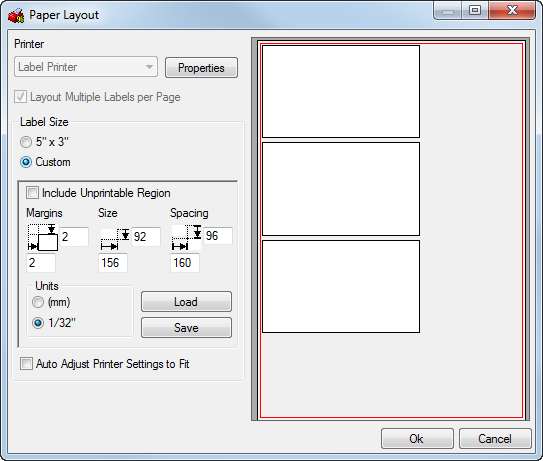
- The 5" x 3" and Custom options specify whether the standard 5" X 3" label size, or a custom label size, set by the user with the Margins, Size and Spacing parameters, is used.
If the Custom Label option is enabled, the following options will become active:
- The Margins setting specifies the distance from the top left corner of the paper to the first label on the horizontal and vertical axis.
- The Size field determines the label size. Set the horizontal and vertical dimensions of the label in the chosen units.
- The Spacing field sets the spacing of the label. This is the distance from the top left corner of one label to the top left corner of the next one.
- The Units - 1/32" / (mm) paste toggles between inches and millimeters.
- Enabling the Auto Adjust Printer Settings to Fit option automatically adjusts the printer properties to size the paper for a single label, and should only be used for certain combinations of printer and paper; for example, continuous label feed.
- Click OK to save any changes and return to the Setup Part Labels.
The Layout Display of the label will have changed to suit the new label size (if changes have been made). The Layout is used to determine what information to put on the label, where it is positioned and what each print object should show.
- Right click on any of the print objects on the label layout and a menu is displayed , as in the image below.
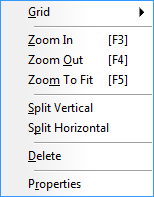
- Click on the Grid option and a menu appears allowing the user to set the distance between the pips used to align the splits.
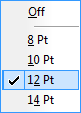
- The Zoom In / Out / To Fit field lets you specify a zoom factor.
- The Split Vertical option places a vertical delimiting line onto the label so that information fields are created that Print Objects can be dragged and dropped into.
- The Split Horizontal option places a horizontal delimiting line onto the label so that information fields are created that Print Objects can be dragged and dropped into.
- Selecting the Delete option will delete a split line but only if it has no other lines depending on it.
- Selecting Properties displays the Object Properties dialog. Below is an example of the Object Properties visible when using the Graphical CNC Part View print object.
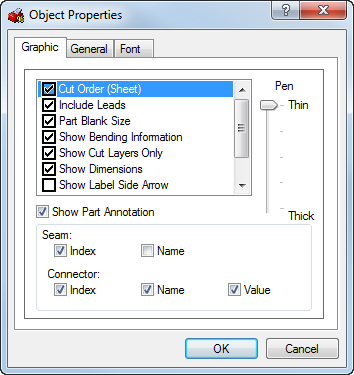
This is the most detailed Print Object properties dialog. The information to be shown on the view can be toggled on or off with the tick switches.Additional pages, General and Font, allow the appearance to be modified further.
- Click OK to return to the Setup Part Labels.
Further options are available on the Setup Part Labels.
-
The Print Object List allows any item on this list to be dragged and dropped onto the layout display into an area defined by Horizontal and Vertical Splits.
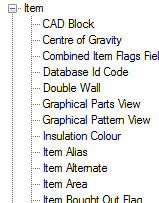
Any print object that needs to be removed from the print layout can be dragged onto the Bin 
You can use the Load / Save / New buttons on the Label design view to transfer label designs or create new revisions of Labels designs .
Applying a Company Logo
You are able to apply your own logo to the report or label.
Ensure the print object Bitmap Logo is placed onto the design view as shown below.
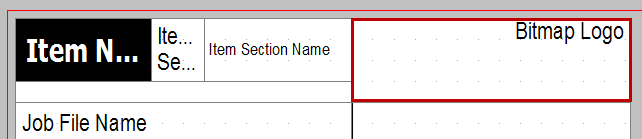
Right click on the Bitmap logo area  select Properties.
select Properties.
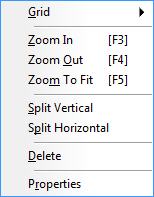
You are able to Browse to your own logo which must be a PNG or BMP file format.
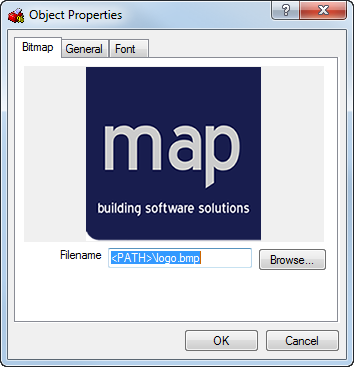
Click OK to accept any changes made or Cancelto exit without saving.
Preview of Item Labels
Tip: You are able to assign a section color to an Item Label for allocating to the Duct item so it becomes immediately obvious which section the item belongs to.