Text is contained in a layer called a text layer. When you create a text layer, a coloured border called the crop border appears in the image window indicating the region the text will occupy.
To create a layer:
- Click New Layer. If this is the first layer you are creating, you can click directly in the image window.
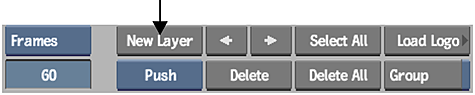
The text layer is positioned in the upper-left corner of the safe title area by default. The text in the layer is left justified, while the width is equal to the safe title overlay. You can modify the safe title overlay using the Grid and Guide controls. You can also modify the boundary colour. See Rendering Text Clips.
- Click Axis to make sure you are in the Axis menu.
- To set the text layer dimensions, enable Layer.
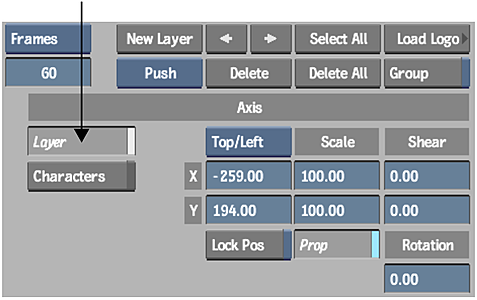
Each layer has its own parent axis for translating, rotating, resizing, and shearing. The axis for the layer can be in the upper-left or centre of the layer. See Creating Text Effects.