To patch a source channel to a sequence track:
- Select a source in the workspace.
Source track patch identifiers appear in the Patch Panel area for each channel in the source.
- Create the patch by right-clicking in the Patch Panel area, and using the Track Patching contextual menu to assign source tracks (from a list of available tracks). You can also select No Assignation to remove destination patch assignments. An assigned source can also be dragged up or down to change the assignment to a different track.
The patch identifier turns green and its source channel number indicates what source you have recorded to the track.
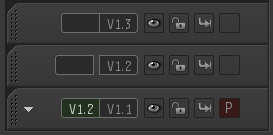
While the Track Patching contextual menu can be used for all your patching needs, there are particular cases where you can use different patching methods:
- If the track is patched but no source is assigned, drag on the grey patch identifier until the source channel that you want to use appears.
- If the track is not patched and no source is assigned, drag on the grey patch identifier until the source channel that you want to use appears and then click the patch identifier.
- If the track is not patched but a source is assigned, click the grey source channel number on the patch identifier.