You can apply transformations to change the position and size of a geometry. You can:
- Move geometries.
- Rotate geometries.
- Scale geometries.
To move a geometry:
- In the Secondaries menu, enable Move.
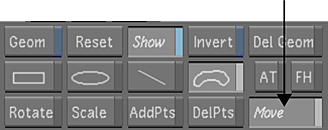
- In the Player, drag the axis of the geometry you want to move.
- To lock the geometry to the X- or Y-axis when you move it, you can drag from the arrowheads of the X- or Y-axis.
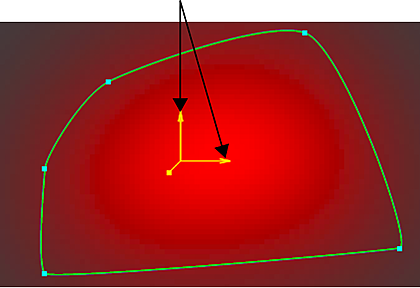
To rotate a geometry:
- Do one of the following:
- In the Player, right-click the axis and hold down the right mouse button while dragging.
- In the Secondaries menu, enable Rotate. Then, in the Player, drag the axis of the geometry you want to rotate.
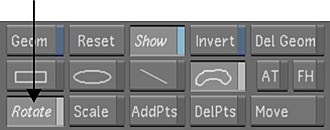
To scale a geometry:
- In the Secondaries menu, enable Scale.

- In the Player, drag along the axis of the geometry in the direction you want to scale.
Drag the: To scale the geometry: X-axis Along the X-axis. Y-axis Along the Y-axis. Global Scale axis Along the Z-axis. Tip: You can drag the Z-axis to scale a geometry in any transformation mode—in Rotate, Move, or Scale mode.