Use the Stamp medium to capture a portion of the image and apply it to the canvas.
To capture and apply a stamp:
- Click Custom and select Stamp from the Custom Media box.
The Stamp window appears beneath the Brush Size field.
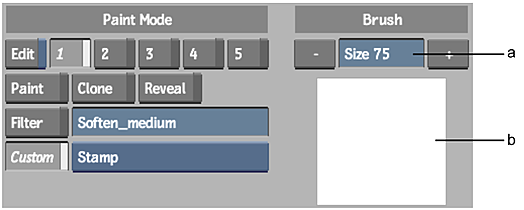
(a) Brush Size field (b) Stamp window
- Click Canvas.
- Set the brush size. Use a small brush to isolate a specific detail of the image. Use a large brush to capture a bigger sample.
- Click and hold the cursor on the Stamp window.
- Without releasing the cursor, move it over the image.
The Stamp window is updated as you move the cursor across the image.
- Release the cursor when the Stamp window contains the part of the image you want to capture.
The brush cursor appears.
- Paint on the image.
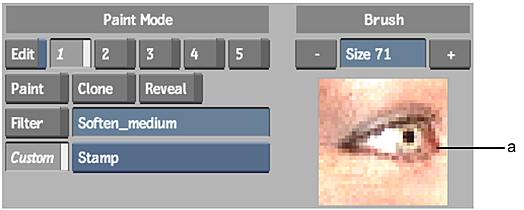
(a) The captured stamp

(a) Stamp applied using a circular brush (b) Stamp applied using an air brush (c) Stamp applied using a chalk brush
Saving and Loading Stamps
You can save a stamp and load it in another session to use with a different clip. See Saving Setups.