Special Effects media can be brushed onto the image in Canvas mode. You can also apply the Wash, Shade, and Reveal media to the entire image using the Wipe command. See Wiping Using Special Effects Media and Filters. Only one media type can be used at a time.
Use the media buttons to enable some Special Effects media, for example, the Clone and Reveal media. Other media types, such as Drag and Smear, are enabled using the Custom Media box.
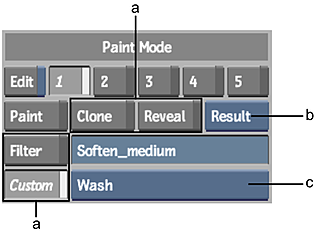
(a) Special Effects Media buttons (b) Reference box (c) Custom Media box
The following Special Effects media are available.
| Use: | To: |
|---|---|
| Blur | Apply a blur filter to portions of the image. See Blurring the Image. |
| Clone | Copy a portion of the image to a new location. See Cloning the Image. |
| Drag | Create an image trail from a selected region of the screen. See Dragging the Image. |
| Impressionist | Paint on colours from a reference clip. See Using the Impressionist Medium. |
| Recursive Clone | Make a number of copies of a selected area of the image. See Using the Recursive Clone Medium. |
| Reveal | Brush a reference image onto the current image. See Revealing a Reference Image. |
| Shade | Darken or lighten the image depending on the luminance value of the current colour. See Washing and Shading the Image. |
| Smear | Smudge areas of the image. See Smearing the Image. |
| Stamp | Apply a captured image to the image. See Using the Stamp Medium. |
| Warp | Stretch and distort a region of the image. See Warping the Image. |
| Wash | Apply a transparent wash of the current colour to the image. See Washing and Shading the Image. |