A change list tracks editorial changes to the shots and layers that make up a cut. You use a change list when you want to save changes to a cut without overwriting the cut file. Using this process you can review changes in a cut prior to saving the cut file itself.
The change list tracks the following types of changes:
- Addition/Removal of shots to the cut
- Addition/Removal of layers to the cut
- Rearrangement of shots
- Replacement of shots
A change list always maintains a relationship with the cut from which it is created (the parent cut). You can apply a change list only to its parent cut.
Creating a Change List
After making modifications to the shots in a cut, you can create a change list to save the changes.
To create a change list:
- After modifying the shots in your cut, click Editing, and then click Browse to display the Browse menu.
- Select Change List from the Cut/Change List option box.
The Change List controls appear.
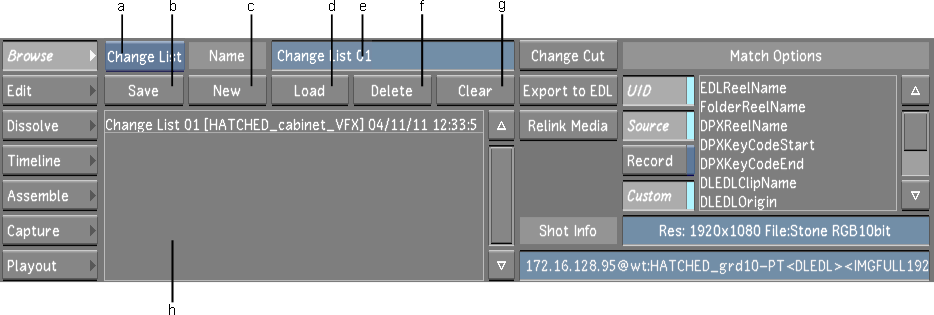
(a) Cut/Change List option box (b) Save button (c) New button (d) Load button (e) Change List Name field (f) Delete button (g) Clear button (h) Change List Name list
- Type a name for the change list in the Change List Name field.
- Click New.
A change list is created. You can see the name of the parent cut in parentheses next to the change list name.
Loading a Change List
You apply the changes stored in a change list to the cut from which the change list was created. This cut is the parent cut.
After you have loaded a change list to its cut, you can continue making changes and save them as a second change list. This second change list contains the changes in the first change list, so should you need to reload all the changes to the parent cut, you do not need to reload the first change list.
To load a change list:
- Load the parent cut to which you want to apply the changes.
- Select Change List from the Cut/Change List option box.
- Select the change list in the Change List Name list.
- Click Load.
The changes stored in the change list are applied to the parent cut.
Deleting a Change List
You can delete a change list when you no longer need it.
To delete a change list:
- Click Editing, and then click Browse to display the Browse menu.
- Display the Change List Name list by selecting Change List from the Cut/Change List option box.
- In the Change List Name list, select the change list you want to delete.
- Click Delete.
The change list is deleted.