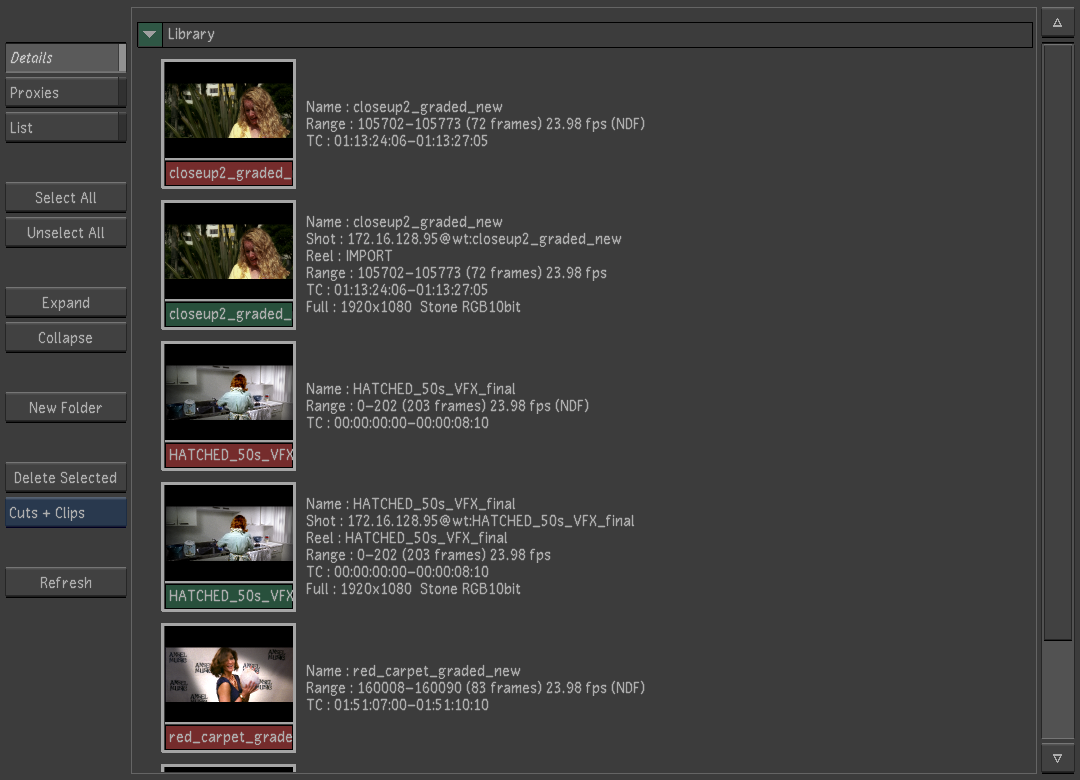
Footage courtesy of EVN PRODUCTIONS
Source clips have green labels; Timelines (or cuts) have red labels.
The Browse menu gives you access to all the tools you need to create and manage cuts and change lists. A cut contains edited shots in a timeline, as well as any modifications to the shots such as transcoding, transition effects or Timeline FX metadata from Wiretap.
A change list applies to a specific cut and contains information about how the contents of a cut has changed. When you apply a change list to its parent cut, the cut is modified to match the change list. Change lists are described in Using Change Lists
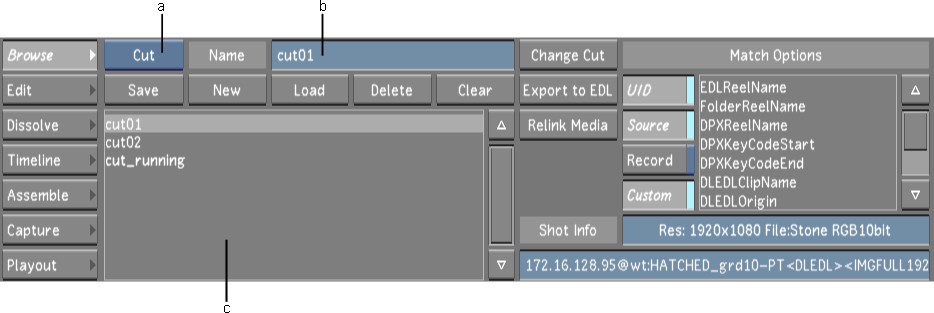
As soon as you have created or imported a cut, you need to create an associated grade to contain all the grading information.
A grade is always linked to the cut, but the metadata contained in the grade file is independent of the cut . You can, for example, edit the cut, reorder the shots or add cross-fades, and the grade will not be affected. The grade data for a particular shot will still be linked to it after editing.
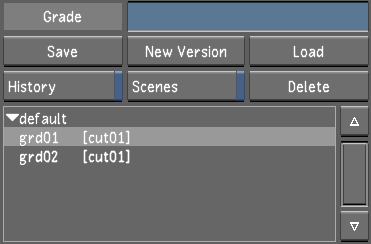
When you save the grade, any modifications made to each shot in the associated cut are saved to a grade metadata file. This file is named grdxx.grade, where xx is the number of the grade file. In addition, any changes made in the Dust menu are saved to a dust metadata file and changes made to the cut (such as trims or dissolves) are saved to the cut metadata file when the grade is saved.
Usually, you save the grade for an entire cut. In some circumstances, it can also be useful to save the grade of an individual shot. See Saving and Loading Marry Grades
Cardinal rules:
- You can have multiple versions of cuts, but each cut should have an associated grade.
- You can create multiple grade versions that reference the same cut.
- A cut can exist without a grade, but a grade cannot exist without a cut, therefore we do not recommend ever deleting a cut still referenced by a grade. This results in the grade still being displayed in the list, without you being able to use it.
- You cannot move a cut to a different folder in the Library once a grade is associated with it, as this will break the link between the cut and the grade.