You can delete keyframes when they are no longer needed. You can:
- Delete a single keyframe.
- Delete a selection of keyframes.
- Delete keyframes interactively, enabling you to click directly on keyframes in the Animation Curves window to delete them.
To delete one keyframe:
- Scrub the positioner to the frame with the keyframe you want to delete.
- Click the Delete button.
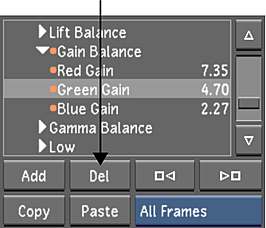
The selected keyframe is deleted.
To delete a selection of keyframes:
- In the Tools box, select Move.
- In the Animation Curves window, select the keyframes you want to delete.
- Enable the Animation Controls.
- Click Delete Selected and then confirm the deletion. You can also press Delete.

The selected keyframes are deleted.
To delete multiple keyframes interactively:
- Enable the Animation Controls.
- In the Tools box, select Delete.
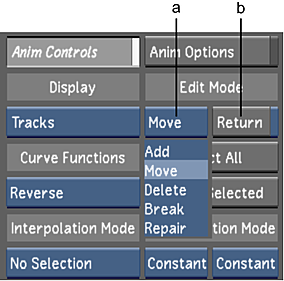
(a) Edit Mode option box (b) Return toggle button.
- In the Animation Curves window, click a keyframe to delete it.
- You can click to delete as many keyframes as needed.
Note: Disable Return if you want to delete multiple keyframes. If Return mode is enabled, you are returned to Edit mode after deleting one keyframe.