Use the Region of Interest feature on clips containing multiple garbage masks that each hide a portion of the matte. Region of Interest ensures that multiple overlapping or non-overlapping garbage masks all respect the areas defined by one another. Furthermore, you can individually modify the opacity of each mask.
Region of Interest is only available when accessing the Garbage Mask menu from the GMask node in Batch or Batch FX.
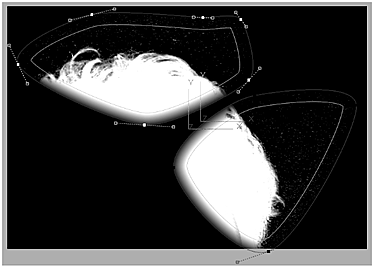
Two garbage masks with Region of Interest enabled
To draw more than one garbage mask revealing a matte:
- In the Garbage Mask menu, select Geom from the Object box and click Add.
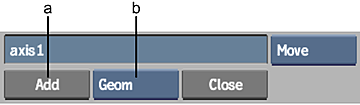
(a) Add button (b) Object box
- Draw the first garbage mask.
- Switch to Result view.
- Enable Region of Interest.
Outside is enabled and the Colour is set to 0.0 for the mask.
Note: Disabling Region of Interest toggles the Colour setting back to what it was before. - Adjust offsets and softness as required.
- To adjust the individual opacity for each mask, select the mask and then adjust the value in the Opacity field.
- Draw any other garbage masks as needed. Note: Each time you add a garbage mask with ROI enabled, Result view is temporarily cleared of all masks so that you see the entire matte. This way you have a better view of what you want to reveal and mask.