When you are choosing your project settings, you can create a template for your future projects.
From the Project Template group, within the Project settings page, you can complete the following:
- Create a new project template.
- Create a new project template from an existing project.
- Create a new project template from an existing project template.
To create a new project template:
- Do one of the following:
- From the Main menu, click Setup, then Settings, and then click New in the Project group.
- From the Lustre splash screen, click New in the Project group.
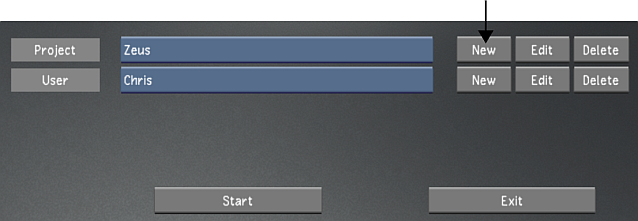 Note: If you have a template named default, then its settings will be loaded automatically.
Note: If you have a template named default, then its settings will be loaded automatically. - Configure the settings for the template. Use Reset to reset all settings, from every menu, to their defaults.
- When you are done editing the settings, click Project, and enter a project name in the Project Template field. See Project Configuration.
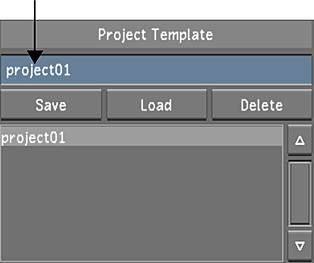
- In the Project Template group, click Save.
- To exit, click Exit Project.
To create a new project template from an existing project:
- Do one of the following:
- From the Main menu, click Setup, and then Settings. In the Project group, select the baseline project, and then click Edit.
- From the Lustre splash screen, select the baseline project, and then click Edit in the Project group.

- Configure the project. Use Reset to reset all settings, from every menu, to their defaults. See Project Configuration. Danger: Rename the new project, or you will overwrite the original project's settings with the new settings.
- Click Project and enter a name in the Project Template field.
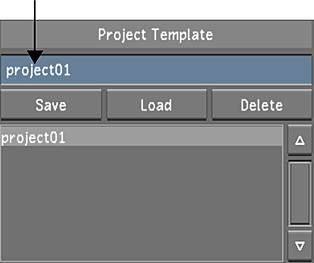
- To save the template, click Save in the Project Template group.
- Click Exit Project.
To create a new project template from an existing project template:
- Do one of the following:
- From the Main menu, click Setup, and then Settings. Select the project to edit, and then click Edit in the Project group.
- From the Lustre splash screen, select the project to edit, and then click Edit in the Project group.

- From the Project Template list, select a template.
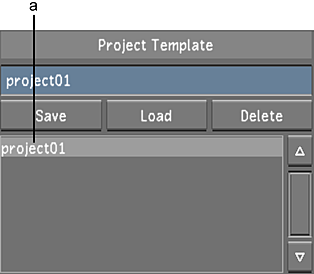
(a) Project Template list
- Click Load.
- In the Project Template field, enter a new template name, and then click Save. Danger: Rename the new template, or you will overwrite the original template with the new settings.
- Configure the template. Use Reset to reset all settings, from every menu, to their defaults. See Project Configuration.
- To save the template, click Save in the Project Template group.
- Click Exit Project.