You can apply grades to one or multiple shots in the Storyboard or timeline. Apply intermediary grades to your shots when you want to experiment with different looks. You can control which saved settings you want to apply—all the settings from the intermediary grade, only those selected in the Selector, or only those in the current menu.
To load intermediary grades from a Grade bin:
- In the Storyboard, select the shots to which you want to apply an intermediary grade. Tip: You can select multiple shots by right-clicking them in the Storyboard. You can also create groups of shots. See Selecting Shots in the Storyboard and Creating Shot Groups.
- Select the Grade bin you want to use. Note: If you select the Marry Grade bin, each shot that you select will be loaded with the corresponding Marry grades for that specific shot. See Using the Marry Grade Bin.
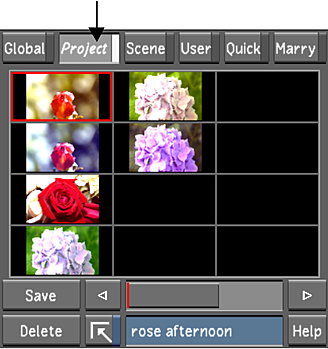

- Do one of the following:
Double-click a shot's thumbnail
Press Shift and double-click a shot's thumbnail
Press Ctrl and double-click a shot's thumbnail
Press Ctrl+Shift and double-click a shot's thumbnail
Press Alt and double-click a shot's thumbnail
Press Alt+Shift and double-click a shot's thumbnail
- To load all the settings in the grade to the current shot only. Tip: Double-click an unused storage container in the Grade bin to reset selected shots to their default settings.
- To load all the settings in the grade to selected shots.
- To load the grade settings to the current shot only from the current menu only. For example, if the Grading menu is displayed, the saved settings from the Grading menu are applied.
- To load the grade settings to selected shots from the current menu only. For example, if the Grading menu is displayed, the saved settings from the Grading menu are applied.
- To load the grade settings that are selected in the Selector to the current shot only. See Copying Parameters with the Selector.
- To load the grade settings that are chosen in the Selector to a selection of shots. See Copying Parameters with the Selector.
The grade is applied. In the Player, the image is updated to reflect the current settings.
Tip: To revert to the previous settings, click Undo. - To load all the settings in the grade to the current shot only.
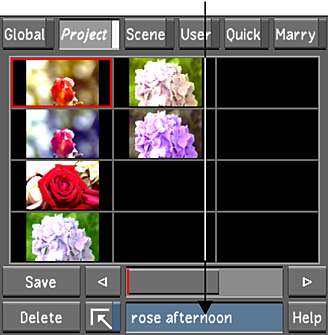
Within the Storyboard view, you can drag and drop the grading from one shot to another. You can reapply the grading in one or more different shots without having to drop it in the Grade bin first.
To drag and drop the grade from one shot to another:
- Do one of the following:
- Hold down Ctrl+Shift and drag and drop to copy grades to multiple destinations.
- Hold down Ctrl+Alt and drag and drop to use the Selector to copy grades to a single destination.
- Hold down Ctrl+Shift+Alt and drag and drop to use the Selector to copy grades to multiple destinations.