You can select multiple shots within a group and collapse the selection to view only the selected shots in the Storyboard. When displaying a collapsed group in the Storyboard, you are able to reorder the shots in the storyboard, without making editorial changes to the sequence. This is useful when you have certain types of shots (interior, exterior, close-up shots of an actor, for example), that you want to view together for grading.
- Create a Group. See Grouping Shots.
- Select the shots you want to include in the collapsed Group, by right-clicking them in the Storyboard.
- Enable the Collapse button.
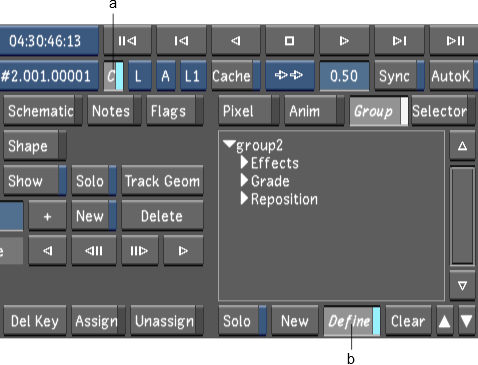
(a) Collapse button (b) Define button
- Enable the Define button.
You can now reorder the shots by dragging and dropping them within the collapsed Group.
- Grade the grouped shots.
- Disable the Collapsed button.
The reorderd shots are returned to their original location in the sequence.