When you remove an element from an edit sequence gesturally, the effect depends on whether Ripple is on or off.
When Ripple is off, you lift an element, leaving a gap in place of the lifted element.
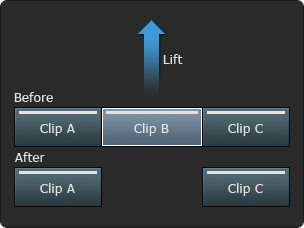
When Ripple is on, you extract an element, and the edit sequence collapses to fill the gap left by the extracted element. This is also called a ripple delete.
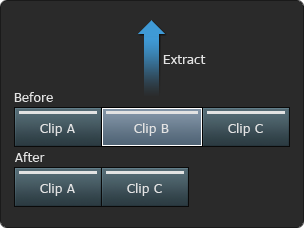
You can lift or extract elements from the timeline independently of the Ripple mode using the contextual menu or keyboard shortcuts.
To lift or extract an element from using the contextual menu:
- Select the element (or gap) you want to lift or extract or mark in and out points around the material.
- Right-click the element and select one of the following:
- Select Lift to lift the element from the timeline, leaving a gap in place of the lifted element.
- Select Ripple Delete to extract the element from the timeline and ripple the remainder of the timeline to fill the gap.
To gesturally remove an element from an edit sequence:
- Do one of the following:
- Turn off Ripple to lift.
- Turn on Ripple to extract.
- Select the element (or gap) that you want to lift or extract and drag it out of the timeline. Note: Performing a Lift or Ripple Delete (Extract) operation on the timeline does not delete a segment between marks if another explicit selection is made.