The secondary layers panel allows you to create up to 48 secondaries to be applied to each shot in your project. Once a secondary layer is selected, you can choose whether or not to apply the grading changes to the shot.
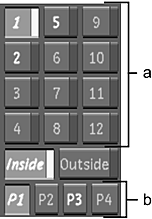
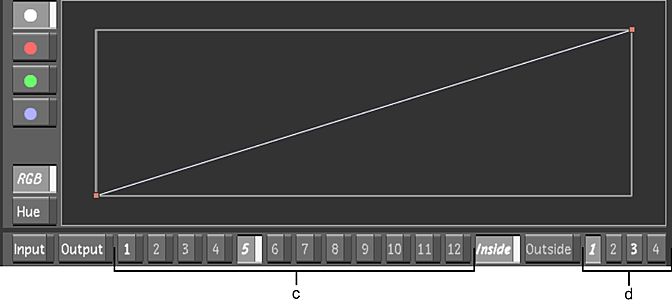
(a) Secondary layers (b) Secondary layer pages (c) Secondary layers within the F7 mode (d) Secondary layer pages within the F7 mode
- Secondary Layer buttons
- There are 48 secondary layers that can be used to contain your secondary grading information. When a layer is selected, you are able to modify the grading applied to that layer. When a layer is activated, the grading is applied to the shot and is visible within the Player. Only one layer can be selected for editing at one time, but you can activate up to 48 layers at one time. There are 12 secondary layers on each page and there are four pages of secondary layers.
- Inside button
- When selected, the secondary grading is applied inside the geometry. This is the default. In order to view the grading, make sure the button is activated (i.e., the text is white). If not, right-click the button to activate it. See Colour Grading Inside and Outside Secondaries.
- Outside button
- When selected, the secondary grading is applied outside of the geometry. In order to view the grading, make sure the button is activated (i.e., the text is white). If not, right-click the button to activate it. See Colour Grading Inside and Outside Secondaries.
- Secondary Layer Page buttons
- When a page is selected, it displays the 12 secondary layers associated with that page (e.g. P1 displays layers 1-12, P2 displays layers 13-24, etc.). If a page number is highlighted but not selected, it lets you know that there are active secondary layers on that page.