When a secondary layer is selected, you can edit that layer. You can then toggle the activation of the secondary layer and view the results in the Player. Only one layer can be selected at a time for editing, but up to 48 layers can be activated and displayed within the Player.
To select and activate a secondary layer:
- Click the layer number button. The grey bar on the side changes colour to show that a layer has been selected. Note: Click on another layer number to select another layer to edit.
- Right-click the selected layer number to activate it. The number on the secondary button becomes white and all the changes applied to that layer are now visible within the Player.
To deactivate the layer, right-click the layer number button again. The number on the secondary button goes from white to grey to indicate that it is no longer activated. The layer is then bypassed in the processing pipeline.
Note: If you do not activate the layer, you can manipulate the geometry while keeping the colour correction hidden.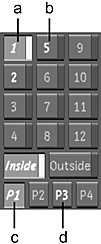
(a) Selected and activated secondary layer (b) Activated and unselected secondary layer (c) Current secondary layer page with activated layer(s) (d) Secondary layer page with activated layer(s)