The CDL menu allows you to:
- Change the four basic transfer functions (slope, offset, power, and saturation).
- Select whether you would like the transfer functions to be applied before, or after, an Input LUT is applied.
- Enable or disable the transfer functions you have set.
To access the CDL menu:
- In the main menu, click Image.
- Click CDL.
The CDL menu is displayed.
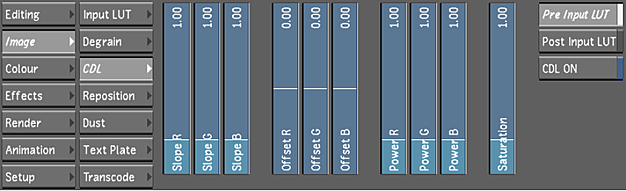
Slope
When you change the slope transfer function, it allows you to change the lift and gain of the image without shifting the black level that is established by the offset. The following is a graph displaying how the slope value affects your image.
The following are the values to set the slope:
- Default value is 1.00 (i.e., no change).
- Minimum value is 0.00.
- Maximum value is 5.00.
Offset
The offset transfer function either raises or lowers the overall brightness of the component, while keeping the slope constant.
The following are the values to set the offset:
- Default value is 0.00 (i.e., no change).
- Minimum value is -5.00.
- Maximum value is 5.00.
Power
The power transfer function changes the intermediate shape and is the only non-linear function.
The following are the values to set the power:
- Default value is 1.00 (i.e., no change).
- Minimum value is 0.00.
- Maximum value is 5.00.
Saturation
The saturation transfer function adjusts the intensity of the colours.
The following are the values to set the saturation:
- Default value is 1.00 (i.e., no change).
- Minimum value is 0.00.
- Maximum value is 5.00.
Pre/Post Input LUT
You can decide to apply the CDL data either before (Pre) or after (Post) applying an Input LUT.
CDL On/Off
The CDL On/Off toggle allows you to either enable or disable CDL data. Since the Bypass All function does not bypass both the Input LUT and CDL, you would use the CDL On/Off button to 'mute' the effect of the CDL.