If the audio device has a different timecode than the timeline, you can set a different timecode by enabling the Use Explicit TC button. For example, if your source timecode starts at 10:00:00:00 and your audio timecode begins at 11:00:00:00, you can enable the Use Explicit TC option and create an offset of 1:00:00:00.
To play back an audio track with a different timecode:
- Click Editing in the Main menu, and then click Capture.
- Select the appropriate raster. See Selecting a Raster for Playout. Refer to “Selecting a Raster for Playout” in the “Video Capture and Video Playout” chapter of the Lustre User Guide.
- Click Setup in the Main menu, and then Audio to display the Audio menu.
- (Optional) If you are using the AJA BOB, select an audio channel from the LTC Track Selector that is to represent the LTC channel.
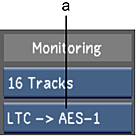
(a) LTC Track Selector option box
Note: Since the AJA BOB does not have a designated LTC channel, you must assign one of the audio channels to be the LTC channel. Refer to the Hardware Guide for information on how to setup the AJA BOB for the LTC Chase Option. - Enable Use Explicit TC.
- In the timecode field, enter the timecode of when you want the audio track to begin.
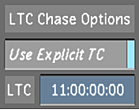
Now when you move the shot positioner, the audio and video are in sync.