The LTC Chase Options allow you to send the timeline's timecode through the DVS or AJA BOB to an audio device that can chase the LTC timecode. By default, the LTC timecode is the same as the record time (REC TC). For example, if the start timecode for the timeline is 10:00:00:00, the LTC will be 10:00:00:00. When you move the shot positioner to a further position in the timeline and press play, the LTC value is also updated so it is in sync with the record timecode. If the Telecine option is enabled in the Editing>Playout menu, the LTC timecode is the same as the source timecode.
To play back the audio track using the LTC Chase Options:
- Click Editing in the Main menu, and then click Capture.
- Select the appropriate raster to observe the audio and video files together. See Selecting a Raster for Playout. Refer to “Selecting a Raster for Playout” in the “Video Capture and Video Playout” chapter of the Luster user guide.
- (Optional) Click Setup in the Main menu, and then Audio to display the Audio menu. If you are using the AJA BOB, select an audio channel from the LTC Track Selector that is to represent the LTC channel.
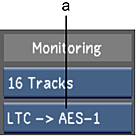
(a) LTC Track Selector option box
Note: Since the AJA BOB does not have a designated LTC channel, you must assign one of the audio channels to be the LTC channel. Refer to the Hardware Guide for information on how to setup the AJA BOB for the LTC Chase Option. - Make sure the audio device is set to chase.
Now when you play back the timeline, the audio track is played at the same time.