Customize the group node using the Group List menu. The Group List menu lists all the nodes and connections contained in a group. You can rename and hide the contents of the group, as well as define which input and output connection sockets are visible and available for connection in the schematic.
You can select a node in the Group List menu to display the group at the selected node's stage. The View box must be set to Result, Front, or Back to use this display option. You can also display a preview proxy of a node in the group. 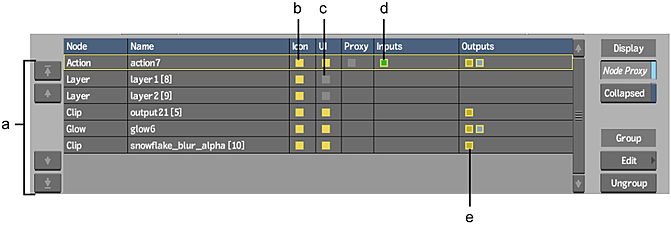
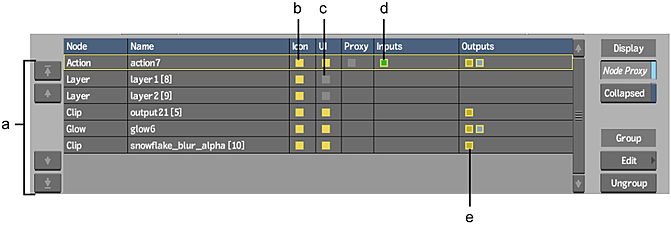
(a) Sort Order buttons (b) Enabled icon visibility (c) Disabled UI visibility (d) Enabled input visibility (e) Enabled output visibility
Use the Group List menu as follows:
| Click: | To: |
|---|---|
| Sort Order buttons | Move the selected node one position up or down (click the single-arrow buttons). To move the selected node to the first or last position in a group, click the arrow-line buttons. |
| Name | Change the node's name. |
| Icon | Toggle the node's visibility in the group. Icons in the Group List are yellow when the node is visible and grey when hidden. |
| UI | Toggle the node's availability in the Node List box. Icons in the Group List are yellow when the node is displayed in the box and grey when hidden. |
| Proxy | Display a proxy of the corresponding node in the proxy window. Icons in the Proxy list are white when locked and grey when unlocked. Lock an icon when you do not want its proxy in the window to change as you navigate the Group List. |
| Inputs | Hide or unhide the selected node's input sockets. Sockets are colour-coded with the same scheme as nodes that are not part of a group. Icons in the Group List have a yellow border when the input socket is visible. |
| Outputs | Hide or unhide the selected node's output sockets. Sockets are colour-coded with the same scheme as nodes that are not part of a group. Icons in the Group List have a yellow border when the output socket is visible. |
- Node Proxy button
- Enable to display a preview proxy of a node in the group icon. To change the proxy, press Shift + up arrow or down arrow as you navigate through the Group List.
- Collapsed button
- Enable to collapse the group icon so that only the preview proxy is displayed.
- Edit button
- Click to display the schematic of the group contents, with all other nodes greyed out. To return to the Group List menu, click EXIT Group.
- EXIT Group button
- Click to return to the Group List menu after editing.
- Ungroup button
- Click to expand the group of nodes to their original positions in the schematic.
- Node List box
- Displays the menu of the selected option. Select List or click the Return to Group button to return to the Group List menu.
- Return to Group button
- Displays the Group List menu.