You have the option of including audio tracks when you import content containing audio from the Wiretap server. Since the content contains raw audio, you can import the audio tracks as a WAV (including multi-channel WAVE Extensible files) or AIFF file (the bit depth of the file is preserved and the Single File Capture option is not applicable). To set audio file type, see Capture Menu Options.
You can also import audio embedded in compressed media files from the Wiretap Gateway server as a WAV or AIFF file. When importing multiple files, only the audio track(s) for one of these files can be used within Lustre since Lustre is limited to a single audio file (or group of files) per grade.
To import audio files using Wiretap:
- Click Editing in the Main menu, and then click Browse.
- Complete one of the following:
- In the file browser, use the Wiretap server to navigate to a library containing a timeline with audio tracks.
- In the file browser, use the Wiretap Gateway server to navigate to a media file that contains embedded audio tracks.
- Make sure Include Audio is enabled, then select the file and drag it to the Storyboard.
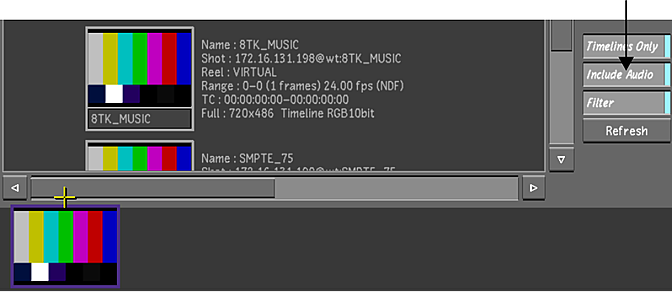
- Click Setup in the Main menu, and then click Audio.
The audio file from the Wiretap media has been imported and is automatically loaded and ready to play. If multiple tracks were imported, the tracks are grouped together under the same file name. For example, if the name of the media is 8TK_MUSIC, Lustre displays the file as 8TK_MUSIC_A[1-8].wav (where [1-8] represents the number of tracks within the file).
