When you add a light source to a scene, the light is applied to all surfaces. You may want a light source to only illuminate an individual or specific group of surfaces, or prevent a light source from illuminating an individual or specific group of surfaces.
Tip: You can also use selective light links with the Projector nodes.
To apply selective lighting:
- Add multiple surfaces to the scene.
- Add a light to the scene.
All surfaces are illuminated.
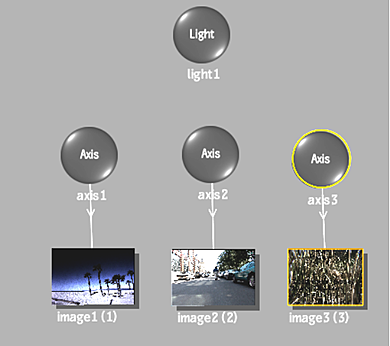
- Select Light Link from the Tools box.
- To illuminate only a selected surface, click the light node, and drag it to an axis or image you want illuminated.
The selected object is connected to the light source by a blue dotted line with an arrow, and only the selected surfaces are illuminated.
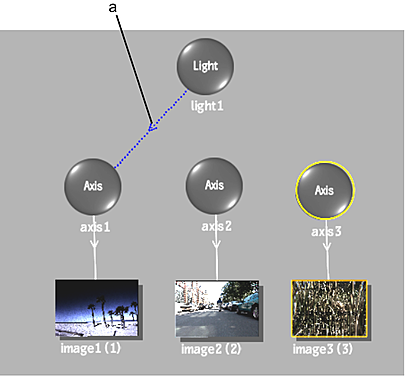
(a) Light inclusion link
- To exclude a surface, hold the Alt key while clicking and dragging from the light source to the surface you do not want illuminated.
Excluded surfaces are connected to the light source by a red dotted line with an “X”, and they are not illuminated. In the following example, all surfaces are illuminated, except for image3, which is excluded.
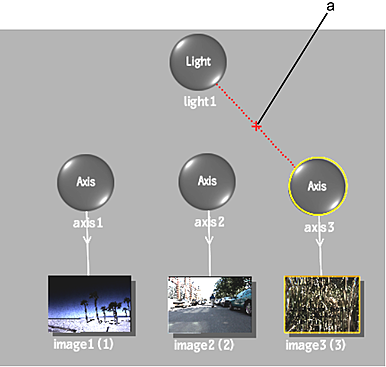
(a) Light exclusion link
Tip: To remove the inclusion or exclusion link, while still in Light Link mode, click and drag over the line that connects the light source to the axis or image.