Use the Average curve options to smooth out uneven camera motion. For example, if the camera moves at a certain rate and suddenly drops or increases in speed, the Average option can stabilize the camera motion.
The Average curve smooths out camera motion over a group of keyframes, by affecting the Stabilizer's Shift values. The Shift values represent the amount of movement in a clip. Use the Curve Value field to determine how much stabilizing is applied to the clip. A larger value averages camera motion over more keyframes and increases camera smoothness. This is largely a process of trial and error.
Analyze your clip to generate the initial channel data, then select the channel to apply the average to.
To smooth out camera motion:
- Position the tracker(s) on your image and click Analyse.
- Click Animation to open the Channel Editor and expand the Shift folder for the track(s).
- Do one of the following:
- To affect the the X and Y Shift values simultaneously, select the Shift folder.
- To affect the X Shift value, select the X parameter.
- To affect the Y Shift value, select the Y parameter.
- Select the Keyframe tab from the Animation Controls tabs
- Select Average from the Curve option box.
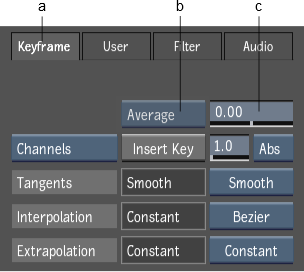
(a) Keyframe tab(b) Curve option box (c) Curve Value field
- Enter an average value in the Curve Value field.
The transformation is applied to the curves. The Curve Value field defaults back to 0, where 0 always represents the average of the current curve.