You need to determine which channels (hue, luminance, and saturation) you will use to extract your key.
To set keying parameters:
- In the Colour menu, click Secondaries.
The Secondaries menu appears.
- Click the Keyer option box to toggle to the HLS Keyer.
The HLS Keyer appears in the Secondaries menu.
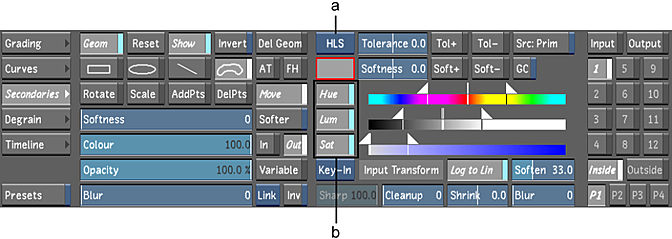
(a) Keyer option box (b) Hue, luminance, and saturation buttons
- To select the basis of a key, enable one, two, or all three of the channels. Channel selection depends what you want to base your key on: chrominance, luminance, or a combination of both.
- To extract a key based on the hue of the selected colour range, enable Hue. To exclude hue from a key, disable Hue.
- To extract a key based on the luminance of the selected colour range, enable Lum. To exclude luminance from a key, disable Lum.
- To extract a key based on the saturation of the selected colour range, enable Sat. To exclude saturation from a key, disable Sat.
Note: Chrominance is comprised of both the Hue and Saturation channels. - Enable the Source Primary button to use primary grading results as the input to the keyer.Note: When Src: Prim is disabled, the raw scan is used as the input to the keyer, effectively bypassing any input LUTs and primary grading that has been applied to your shot.
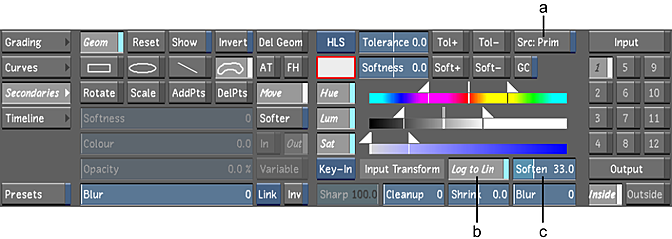
(a) Source Primary button (b) Log to Lin button (c) Soften slider
- Enable the Log to Lin button. See Tools Settings.
- Adjust the Soften slider. See Tools Settings.