Use the colour grading controls in the Grading menu to perform secondary colour grading on your shots. Once the layer has been selected in the Secondaries menu, switch to the Grading menu and perform secondary grading, either in Logarithmic or Linear mode, just as you would for a primary grade.
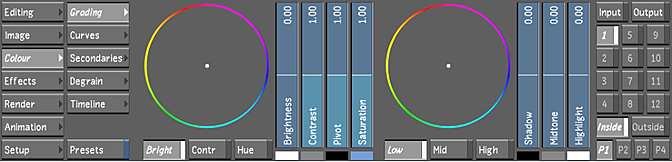
To perform secondary colour grading:
- In the Secondaries menu, right-click a secondary layer to activate it.
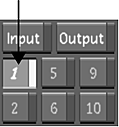
- Define the area to be selectively colour graded by creating a key, adding one or more geometries, or combining a key with one or more geometries. See About Geometries and Creating a Secondary by Keying a Range of Colours.
If you are colour grading geometries, enable Geom. This ensures that the colour correction will be applied selectively, rather than to the whole image.
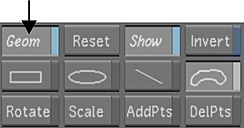
- Click Grading to display the Grading menu.
- Perform colour grading as you would for a primary grade. See Primary Colour Grading.