You can shift the hue of the area defined by a secondary using the Hue Rotator.
To shift the hue:
- In the Secondaries menu, right-click a secondary layer to activate it.
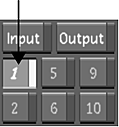
- Define the area to be selectively colour graded by creating a key, adding one or more geometries, or combining a key with one or more geometries.
- If you are colour grading geometries, enable Geom. This ensures that the colour correction will be applied selectively, rather than to the whole image.
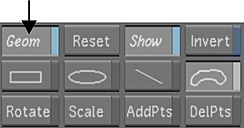
- Click Grading to display the Grading menu.
- Click Hue and then drag the Hue Rotator to shift the hue. To shift the hue clockwise through the hue spectrum, drag right. To shift the hue counter-clockwise, drag left.
