This procedure enables you to copy and paste keyframes over a selection of existing target keyframes while preserving unselected target keyframe(s).
To copy and paste keyframes over a selection of keyframes:
- Navigate to the shot from which you want to copy keyframes.
- In the Channel hierarchy, select the source channel or folder whose keyframes you want to copy.
- Click Range to view the entire range of keyframes for the selected channel or folder.
- Select the keyframes you wish to copy. See Selecting Keyframes.
- Copy the selected keyframes. Do one of the following:
- Click Copy.
- Press CTRL(left)+C.
- Use the ACS.
- Navigate to the target shot and then place the positioner on the frame where you want to paste the keyframes.
- Select the target channel or folder into which you want to paste the copied keyframes.
- In the Animation Curves window, manually select the keyframes that you want to overwrite with the copied keyframe data.
- Paste the keyframes held in memory. Do one of the following:
- Click Paste.
- Press CTRL(left)+V.
- Use the ACS.
In the Animation Curves window, unselected keyframe(s) are preserved, as seen in the following example.
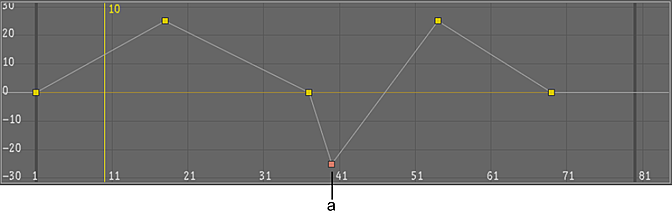
(a) Keyframe preserved