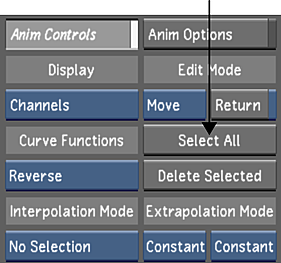You need to select keyframes in order to edit them. You can select one keyframe at a time, marquee select a group of keyframes, or select all keyframes in a given channel.
Selected keyframes are yellow. Unselected keyframes are red.
To select a keyframe:
- In the Animation Curves window, position the cursor over the keyframe and click.
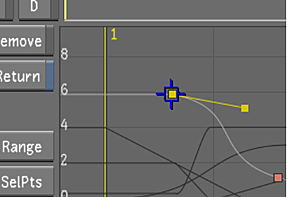
The keyframe is selected.
Once selected, you can right-click on a single key frame and modify its value with the on-screen calculator. It is also possible to enter a number on the calculator and use the up/down arrows to interactively modify the value.
To select multiple keyframes:
- In the Animation Curves window, click a keyframe to select it and then hold down Ctrl and click additional keyframes to add them to the selection. Note: To deselect a selected keyframe, hold down Ctrl and click the keyframe. This is useful when you make a marquee selection but you would like not to include one or more keyframes in the selection.
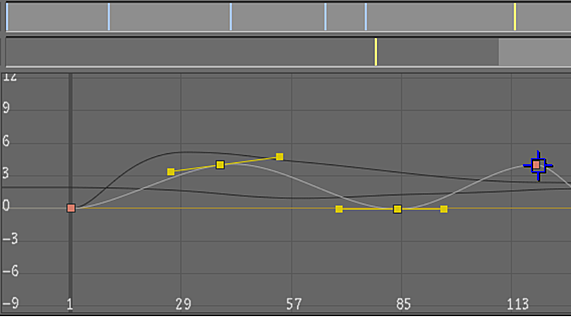
If you release the Ctrl key and then click a keyframe, this keyframe is selected and the previous selection is cleared.
To marquee select multiple keyframes:
- In the Animation Curves window, drag to draw a marquee selection rectangle around the keyframes you want to select.
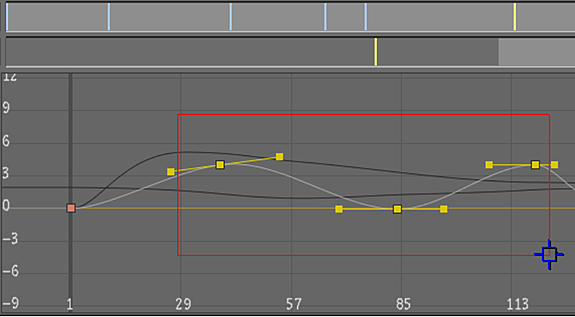
Keyframes inside the marquee selection are selected.
- To zoom in on the selected area, hold down the Alt key when drawing the marquee selection.
To select all keyframes in the selected curve:
- In the Animation Controls panel, click Select All.