Use the Clone medium to copy a region of the image and paint it on a destination point. The result image is used as the source for the Clone medium. The offset between the origin point and the destination point is set in the Offset fields.
To paint using the Clone medium:
- Click Clone.
The Clone controls appear.
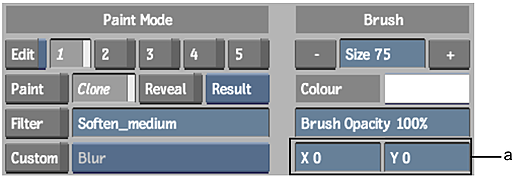
(a) Offset fields
- Click Canvas.
- Set the brush opacity. The brush opacity determines the transparency of the clone. When the opacity value is set to 100%, the clone is completely opaque.
- Set the brush size.
- Set the offset between the origin point and the destination point in the Offset fields.
A tracking circle appears at the offset co-ordinates you specified; this is the destination point for the cloned image.
Tip: Press Ctrl and drag the cursor to set the destination point. - Paint on the image.
The image contained within the red circle brush is copied to the region defined by the green circle.
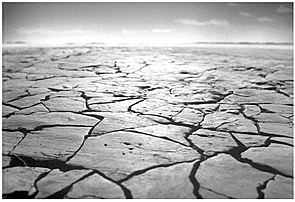
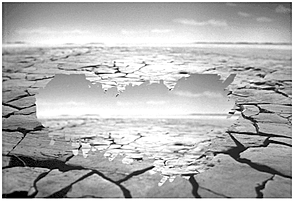
Original image After using the Clone medium