Each key element (tolerance, softness, and patches) has a directional arrow that passes through its centre point. Use this arrow to indicate the direction in which you want to perform a particular action, such as scaling or translating the element.
- To display an element's arrow, select the element by clicking on it.
- To set the arrow direction manually, click inside the key element anywhere between its centre and the area towards which you want the arrow to point.
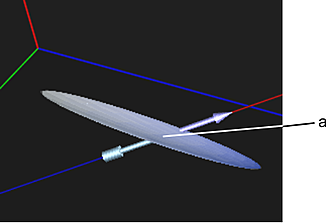
(a) Click in the element to set the arrow direction.
Note: You can only click on a part of the element's surface that is visible. If necessary, rotate the RGB viewer so that the correct area of the surface is visible.
- To point the arrow towards a plotted point, simply select the element (either by clicking on it or using the Picking box) before plotting. The arrow will automatically point towards the plotted point.
- To reverse the direction of the arrow, click the Reverse Point button in the Key menu.
Note: When Minimize Noise is enabled, this tool controls the arrow direction. See Removing Noise from Softened Areas.