The following properties in the Particle Generator Param1 menu affect the particle stream.
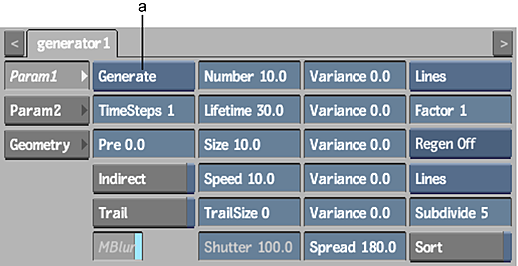
(a) Stream Type box
- Stream Type box
- Select whether the particle stream will Generate or Explode.
- TimeSteps field
- Displays the time simulation of the Generator per frame. By default, Timestep is set to 1, which means that time simulation is once per frame. Editable.
When Timestep is set to 2, the position of each particle is calculated once between frames. Any change in speed or position caused by manipulators or bouncers is applied between frames. When Timestep is set to 3, the position of each particle is calculated twice between frames. The greater the timestep value, the longer it takes to process.
Typically, you use Timestep with a particle manipulator or bouncer on a particle stream. In the following example, the same particle settings and manipulator (AccPoint) are used. Only the timestep values are different. The particle stream on the left uses a timestep of 1 while the stream on the right uses a timestep of 6.
In the following figure, notice the particle stream on the right is more accurate.
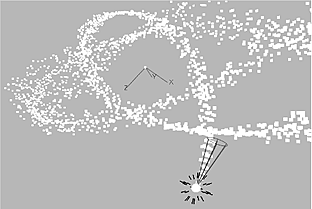
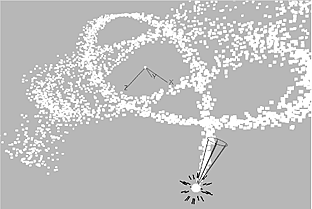
- Pre field
- Displays the start point of the particle stream. With a value of 0.0, the particle stream starts creating particles at frame 1. With a value of 100, the clip begins as if the particle stream has been generating for 99 frames. Editable.
- Indirect button
- Enable to allow the part of the surface used by the particle to change with each frame. For example, if the media applied to the surface changes from red to blue over 10 frames, each particle changes from red to blue as the surface changes. Disable to lock the part of the surface used by the particle to the frame where the particle was generated. For example, if the media applied to the surface changes from red to blue over 10 frames and a particle is generated at the first frame, when the surface was red, the particle stays red.
- Trail button
- Enable to draw each particle with a trail. Set the length of the trail in the TrailSize field.
- Motion Blur button
- Enable to use a motion blur effect for particles emitted from the selected Generator (can only be used if the global Motion Blur is enabled in the Action Setup menu).
- Shutter field
- Displays the length of the tail for lines, cones, and quads. Shutter is expressed as a percentage. At 100%, the tail’s length is the same as the head (Size field). At 400%, the tail’s length is four times the size of the head. Editable.
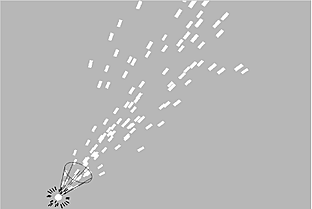
Shutter at 100%
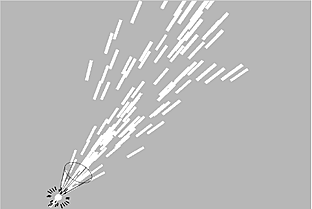
Shutter at 400%
- Spread field
- Displays the spread for the second particle generator when two particle generators are parented. When the first particle stream dies, the second particle stream begins. Editable.
See Combining Particle Streams. This also sets the spread of a particle stream that bounces off surfaces. See Bouncing Particles.