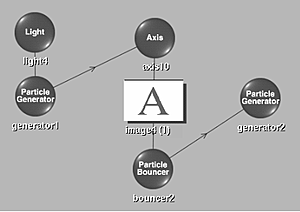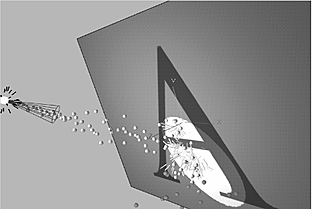You can combine two or more particle streams by parenting them together. This has two possible results depending on whether the first particle stream ends or bounces off an object.
Particles Generating Another Particle Stream
When each particle in the particle stream ends, the second particle stream begins. This can be used, for example, to create fireworks.
To make particles generate other particles:
- Create a particle generator. You can use a light source, 3D object, or surface as a particle generator. See Generating Particles.
- In the schematic, select the Particle Generator.
- Add another particle generator by double-clicking the Particle Generator node in the Node bin.
- In the Particle Generator menu, set the second particle generator's Spread and other properties as appropriate. See Setting Particle Properties. Note: In the Channel Editor's folder for the second particle generator, you can set the Spread_V channel to add variance to the value in the Spread field.
The following figure shows the schematic and the result of a particle stream that generates a second particle stream. The first particle stream generates spheres and the second particle stream generates quads.
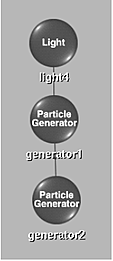
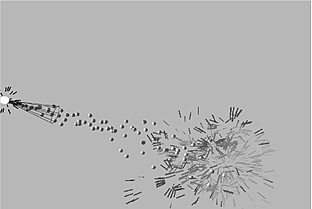
Particles Bouncing into Another Particle Stream
When bouncing particle off a bouncer, you can generate a second stream of particles. For example, use this technique to give the effect of water or sparks bouncing off an image.
There are two different effects that you can create depending on your bouncer's settings. The following example illustrates the Generator bounce type.
To make bouncing particles generate another particle stream:
- Create a schematic that bounces particles off an image or a bouncer. See Bouncing Particles.
- In the schematic, select the Bouncer object.
- In the Particle Bouncer menu, select Generator from the Bounce Type box.
- Add another particle generator by double-clicking the Particle Generator node in the Node bin.
- In the Particle Generator menu, set the particle generator's other properties as appropriate. See Generating Particles.
- In the Channel Editor, open the second particle generator folder to reveal the properties folder.
- Set the Spread and Spread_V channels to control the spread of the second generator.
If you set the Spread to less than 180, you can also control the rotation of the second particle stream using the Friction field in the Particle Bouncer menu.
The following figure shows the schematic and the result of bouncing particles into another particle stream where the first particle stream continues after bouncing off an image surface. The first particle stream generates spheres and the second particle stream generates quads.