As you create project after project, there may come a time when you need to change a few of the settings and you do not want to create an entire new template. You can accomplish this by using the edit feature.
To edit a project template:
- Do one of the following:
- From the Main menu, click Setup, then Settings, and then click New in the Project group.
- From the Lustre splash screen, click New in the Project group.
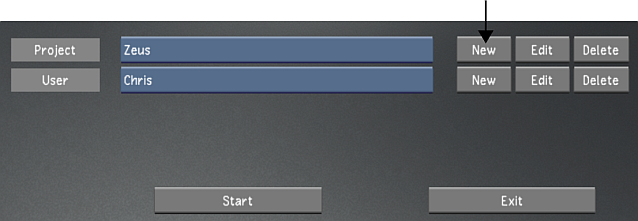
- From the Project Template list, select the template to edit.
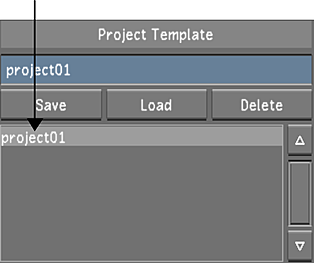
- Click Load.
- Configure the template. Use Reset to reset all settings, from every menu, to their defaults. See Project Configuration.
- To save the template, click Save in the Project Template group.
- Click Exit Project.