When you create several garbage masks on an image, you can change the order in which they are drawn, or layered in the scene. This affects the resulting image because a mask with a higher priority has precedence over one with a lower priority. You can use the priority order to create complex effects involving multiple garbage masks.
To set the priority of a mask:
- Select the mask.
- Click Push to move the mask down a layer; click Pop to move the mask up a layer.
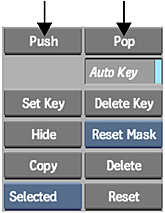 Note: You cannot animate the priority by setting Push and Pop at different frames. When you set a mask's priority with Push or Pop, it is set for the entire clip.
Note: You cannot animate the priority by setting Push and Pop at different frames. When you set a mask's priority with Push or Pop, it is set for the entire clip.