You can slip the frames used in one shot without adjusting the shot's position in the timeline. You may need to slip your shot to synchronize action in the picture to the audio or because unwanted frames are appearing at either the head or tail.
To slip one or more shots:
- Select the shot you want to slip in the Storyboard. The selected shot's border turns red. To select multiple shots on the Storyboard, right-click each shot. The borders turn aqua.Note: You must have available handles to slip a shot.
- Click Editing in the main menu, and then click Edit.
The Edit menu appears.
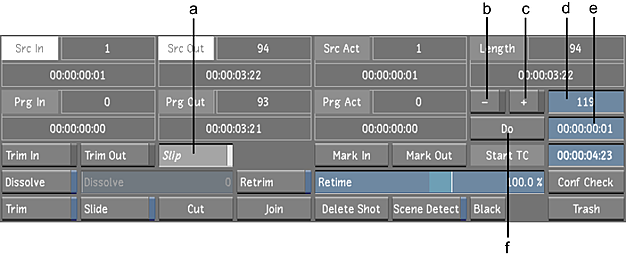
(a) Slip button (b) - (minus) button (c) + (plus) button (d) Frame field (e) Do field (f) Do button
- Click Slip to go into Slip mode.
Src In and Src Out are highlighted.
- Slip forward or backward:
- Click + to slip forward.
- Click - to slip backward.
- Do one of the following:
- Click the Do field, then click the frame field and enter the number of frames you want to offset the shot by. The frame number is converted into the corresponding timecode value.
- Click the Do field and enter the timecode for the number of frames to offset the shot by. The timecode is converted into the corresponding frame number.Note: Ctrl-click the field to clear it.
- Click Do.
The shot or shots are offset by the specified number of frames. The Src In and Src Out fields are updated to display the frames used.