As you save a grade, you can have Lustre save a copy of it each time you click Save. These copies are then available in case you need to revert to a previous version. The date and time of the save is provided to help you identify the version you want to load.
Note: To save backup copies of grades, you need to first enable the History button when configuring the user. See System & Menu Settings.
To revert to a backup copy of a grade:
- Make sure the grade for which you want a backup copy is loaded. See Loading Grades for a Cut.
- In the Grade menu, click History.
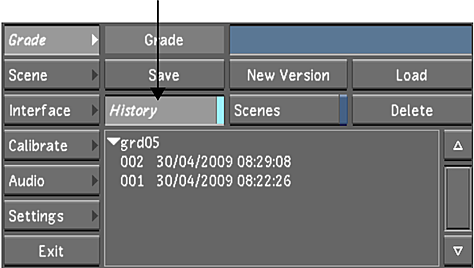
The Grade History list appears. This is a list of backup copies of the currently loaded grade.
- Click the backup version you want to load.
The backup grade is loaded.