The following Generator properties affect the rendering and previewing of the particle stream.
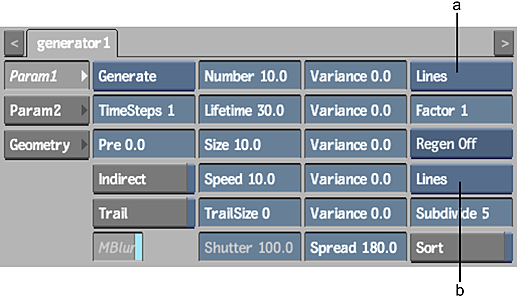
(a) Interactive Type box (b) Render Type box
- Interactive Type box
- Select the type of particle to display in the scene. For example, as you move between frames, the particle stream is redrawn. If you are using a custom 3D object for each particle, redrawing the scene may take a while. By changing the interactive type to a point or line, your interaction with Action is much quicker.
- Factor field
- Displays the number of particles shown in the scene while working in Action (use to speed up work - does not affect the rendered result). Editable.
For example, if you generate 1000 particles with manipulators and bouncers, interacting with Action may become slow because calculations have to be made for each particle. If you specify a factor of 10, the number of particles is reduced to 10%, or 100 particles. Using Action is then faster, yet when you click Preview or Process, 1000 particles are created.
- Regenerate box
- Select how you want to update the scene when you change particle generator parameters. Regen All updates the particle and the object generating the particle, but may cause performance slowdowns. Regen Anim only updates the particle in the scene.
Select: To: Regen All Automatically update the particle and the object generating the particle (such as a surface) when you change any particle generator parameter. This option allows you to see the particle with all settings, such as position and colour correction, but may cause performance slowdowns, since the generating object and particle stream are recalculated each time a parameter is changed. Regen Anim Automatically update the particle in the scene when you change any particle generator parameter. The object generating the particle is not automatically updated in this case, so you may not see your exact desired results. If Regen All is causing slowdowns, you can try this option to get a faster update. Regen Off Not update the scene automatically, unless the frame is changed.
- Render Type box
- Select the type of particle used when rendering the scene.
Select: To: Node Use your own 3D object, text, or a surface for each particle. See Using Custom Particles. Cones Use a cone for each particle. You can adjust the size of the cone's tail. Spheres Use a 3D object of a sphere for each particle. Polygons Explode 3D objects and surfaces. See Exploding Objects and Surfaces. Quads Use a square with a tail for each particle. You can adjust the size of the square's tail. Squares Use a square for each particle. Lines Use a line for each particle. Points Use a single pixel for each particle. Points are not affected by size or trail.
- Subdivide field
- Displays the number of polygons used to render cones and spheres. The larger the number of subdivisions, the smoother the cones or spheres are drawn, but rendering time is increased. Editable.
If you are using an imported 3D object or text for a particle, use the Subdivide field and button in the Geometry menu to set the number of polygons. The Geometry menu's Subdivide field works differently than the Subdivide field in the Generator menu. See Subdividing a Model.
- Sort button
- Enable to determine how the particles are drawn, according to the Z-order. If a Particle Generator node is selected, the state of the Sort button is the same in the Param1 and Geometry menus.