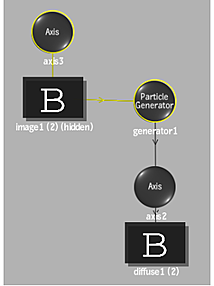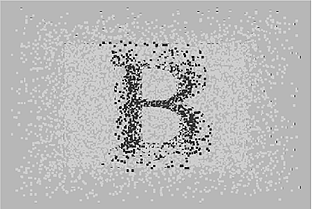Whether you use a 3D object or a surface, exploding works much the same way. The shape of the 3D object or the surface is recreated by the particle generator, then the shape is exploded into polygons. For this to work correctly, the original 3D object or surface must be hidden.
Exploding Objects
The properties used to explode an object cannot be animated. When something explodes, it happens at a single point in time. This means that all the settings in the Particle Generator menu are used at once, at the beginning of the explosion.
To explode a 3D object:
- Import a 3D object or create 3D text.
- In the schematic, select the 3D object.
- Add a particle generator. See Generating Particles.
- From the Particle Generator menu, select Explode from the Stream Type box.
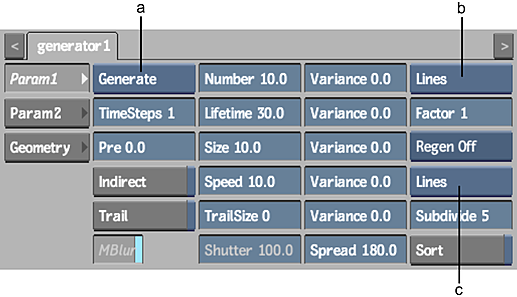
(a) Stream Type box (b) Interactive Type box (c) Render Type box
- From the Render Type box, select Polygon as the particle type.
To view the explosion as you make changes to your particle stream, change the Interactive Type box to Polygon as well. See Setting Particle Rendering Properties.
- In the Number field, set the number of polygons to be removed from the 3D object with each pass. For example, if you specify 10 as the number of polygons per frame, then at each frame, 10 polygons are removed from the 3D object.
- Set the other properties in the PartGen menu. See Customizing the Particle Stream.
- Hide the 3D object or 3D text.
The following figure shows the schematic and the result of exploding a 3D object of an apple. The number of polygons is set to 200. The result shows frame 20.
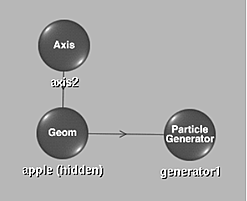
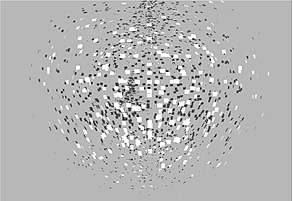
Exploding Surfaces
To make the media applied to the surface appear during the explosion, you must also apply a texture to the particle generator.
To explode a surface:
- Select or add a surface and adjust its shape, position, rotation, and other attributes. See Adding Surfaces.
- Select the surface in Schematic view and add a particle generator. See Generating Particles.
A particle generator is automatically connected to the surface.
- From the Particle Generator menu, select Explode as the Stream Type.
- Select Polygon as the particle type from the Render Type box. To view the explosion as you make changes to your particle stream, change the Interactive Type box to Polygon as well. See Setting Particle Rendering Properties.
- Set the other properties in the Particle Generator menu. See Customizing the Particle Stream.
- In the Rendering section of the Action Setup menu, adjust the default resolution.
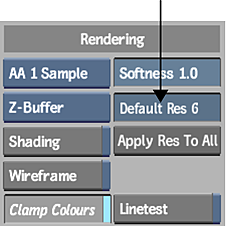
Resolution is used to set the size of the polygons exploded from the surface. The higher the resolution, the larger the polygon.
- Hide the surface.
- Select the particle generator in Schematic view.
- From the Node bin, double-click the Diffuse Map node.
A diffuse object appears in the schematic and is parented by the particle generator. See Diffuse Mapping.
- Double-click the diffuse object and, in the Diffuse menu, select Wrap from the Mapping box.
- Apply the appropriate media to the Diffuse element and set any other Diffuse menu settings.
The following figure shows the schematic and the result of exploding a surface with diffuse mapping set to Wrap.