Please note the following points about importing footage from the browser:
- To maintain the editorial structure and transitions of the Wiretap timeline, it is recommended that you import the Wiretap timeline by dragging and dropping from the browser directly to the empty Storyboard area.
- If the Storyboard already contains a timeline, the new timeline is added as a layer above the existing layer(s). It is added at its record timecode position (not at the drop point), which contains the new timeline content.
- If the Storyboard or timeline is empty, importing a timeline from Wiretap automatically creates a cut. The name of the cut is the same as the name of the timeline.
- Source clips containing long tape names (more than seven characters) are supported.
- For long timelines, consider creating a new cut before dragging and dropping a clip from Wiretap. See Creating a New Cut.
- It is possible to load multiple timelines from Wiretap into different Lustre timeline layers (this is only applicable if you are using a Wiretap server version older than 2010 Extension 1). This is useful to create a timeline as it appears in the Visual Effects and Finishing application. In this case, the Visual Effects and Finishing artist must create multiple timelines, one for each layer. In Lustre, you manually load these into the current timeline. Lustre adds each layer based on the record timecode of the Wiretap timeline.
- Once the Wiretap timeline is regenerated as a Lustre timeline in the Storyboard, the source clips are automatically added to the Library.
- If you drag and drop the Wiretap timeline directly into the Library (as you would for local footage), only the source clips are imported into the Library. The timeline is not created in Lustre.
- By default, audio tracks are imported along with the timeline it is associated with. If you do not wish to import any audio over Wiretap, disable the Include Audio button. For more information about importing and playing back audio from Wiretap, see Importing Audio From Wiretap.
- Once shots are loaded into the Storyboard, information about the selected shot is displayed in the Shot Info field.
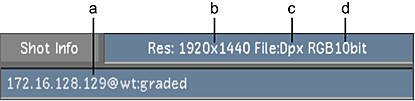
(a) Location of the Wiretap clip (b) Resolution of the clip (c) File format (d) Bit depth per channel (RGB)