The text you type may be as short as one letter or word or as long as several paragraphs. If the text is long or exists in a word processor, you can load the text file into the current layer.
You enter and edit characters much like in a word processor. You type characters using the keyboard and many known text editing conventions, such as Shift+arrow keys to select text lines. You can also click once to insert the cursor and select the adjacent character, double-click to select the whole word, and triple-click to select the entire line. Quadruple-click to select all characters on the layer and use the middle mouse button to paste selected text.
Use either the workstation or on-screen keyboard to enter characters in a layer. You can also paste the current text selection (from a shell or any other application) into any keyboard input field by pressing the middle mouse button or by using the pen button.
You can also input Asian characters using their corresponding ASCII codes with the numeric keypad.
To enter text in a layer:
- From the Text Mode box, select Edit.
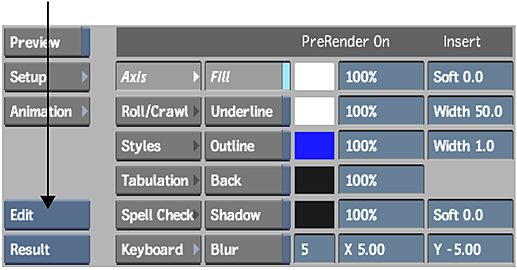 Tip: Use Edit mode to type text strings, select text, edit text in layers, and modify text attributes. Press Esc to switch between Edit and Move modes. The message bar displays the current mode.
Tip: Use Edit mode to type text strings, select text, edit text in layers, and modify text attributes. Press Esc to switch between Edit and Move modes. The message bar displays the current mode. - In the image window, create a new layer by doing one of the following:
- Click New Layer.
- Press Alt+N.
- Click directly in the image window (if this is the first layer you are creating).
- To begin a new paragraph within the layer, press Enter.
Notice that each paragraph has its own coloured boundary and a paragraph tag that is a coloured rectangle in the upper-left corner of the paragraph. In Edit mode, a selected paragraph's boundary is white.
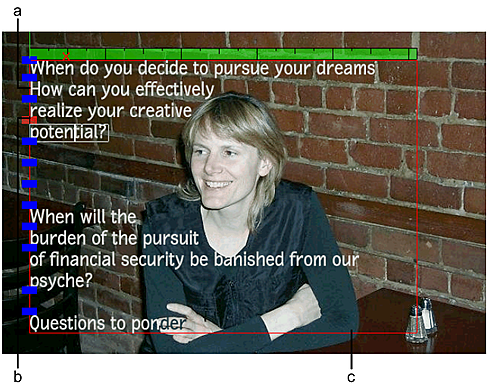
(a) Blue indicates paragraphs in text layer (b) Red indicates currently selected paragraph, which has a paragraph boundary (c) Layer boundary is shown in red
- In the Paragraph and Font menus, set properties.
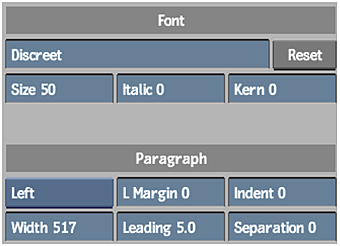
Using the Text Keyboard
When you use the on-screen keyboard, consider the following:
- Special characters use the ISOLatin1 encoding vector. You specify the encoding vector in the init.cfg configuration file using the FontMapping keyword.
- The extended keyboard uses the Standard encoding vector.
- Asian character sets may not display all characters on the on-screen and extended keyboards. Use the numeric keypad or load an ASCII file that contains unavailable characters for the selected font. See Loading Text Files.
To use the Text keyboard:
- In the Text menu, click Keyboard.
- On the on-screen keyboard that appears, enable Up ASCII to display extended characters contained in the selected font set.
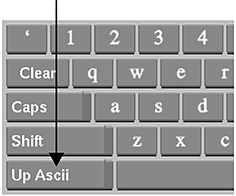 Note: Enabling Up ASCII also affects your workstation keyboard, so make sure you disable the button again before exiting the Text menu.
Note: Enabling Up ASCII also affects your workstation keyboard, so make sure you disable the button again before exiting the Text menu. - If the selected font has special symbol characters, enable Symbols to see them.
- Type the characters in the text layer.
The keyboard characters appear in the current font.