Flame Premium supports the import of Alembic 3D data, and the import and export of 3D data saved in the FBX 3D format. These formats provide a means for exchanging 3D data for scene compositions—such as cameras—between tools and packages developed by different manufacturers.
You can either import a camera you created and edited in Action, or import one from another 3D application. Once a camera is imported, you can edit its parameters, change its animation, and then export it back to the application it came from.
Note: Some parameters in Maya are not supported in FBX, such as Shear, FilmPostScale, and CamScale. Also, many parameters that are animatable in Maya and Flame Premium are not supported as animation curves in FBX. The 3D Camera does not support depth of field.
Export a 3D camera from Action to FBX format, which can be used later by any other FBX-compatible application.
To export a 3D camera from Action to FBX format:
- Select the camera that you want to export.
- In the 3D Camera menu, click Export.
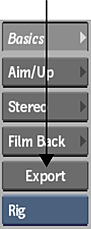
The Export Camera file browser appears.
- Set the FBX Scale and Export Options, as needed.
- Navigate to the location where you want to export the camera animation.
- Enter a name for your exported camera in the file field.
- Click Save.