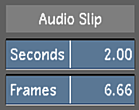When you playback the audio with the timeline, both the audio and video begin at the same time. If you want your audio to play before, or after, the video has begun, you need to enter an offset for the audio file. Use the Audio Slip option to offset the audio file. For example, if the audio file starts two seconds after the start of the timeline, create a two second offset.
To offset the audio:
- Do one of the following:
- Click and drag the Audio Slip sliders to offset the audio. If the audio starts before the video, drag right to set a positive offset. If the audio starts after the video, drag left to set a negative offset. You can use one or both sliders to set the duration of the offset.
- Right-click within the slider to display the calculator and enter the frames and/or seconds offset to align your audio and video.