Once the audio file is in the audio folder, you can play it back at the same time as your timeline.
To play back an imported audio file with the timeline:
- Click Setup in the Main menu, and then click Audio.
The Audio menu is displayed.
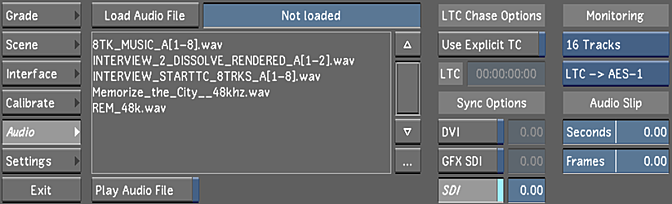
- (Optional) Import an audio file into the audio file list. See Importing an Audio File.
- Select a file from the audio file list.Note: Only one audio file can be associated with the timeline.
- Click Load Audio File.
The selected audio file is displayed in the audio file field and the Play Audio File button is automatically enabled.
 Note: When you capture an audio file, it is automatically loaded.
Note: When you capture an audio file, it is automatically loaded. - Select a Monitoring option. See Audio Monitoring Options.
- (Optional) Set an audio offset if the audio is to begin at a certain time before, or after, the video has begun. See Offsetting the Audio File.
- (Optional) Select a Sync option. See Sync Options.
Now when you play the timeline, the audio file is played as well.
Tip: Disable the Play Audio File button if you do not want to hear the audio during playback.
While the audio file is playing back, you can scrub the audio.
| Press: | To: |
|---|---|
| Alt+click location in the shot/scene timebar | Scrub the audio to the location you selected. |
| Ctrl+Alt+drag in the shot/scene timebar | Scrub the audio forward or backward quickly. |